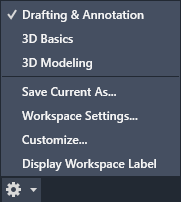The ribbon organizes tools into logical groupings.
The ribbon provides a compact palette of all of the tools necessary to create or modify your drawing. It can be in placed in the following places:
- Docked horizontally at the top of the drawing area (default)
- Docked vertically along the right or left edge of the drawing area
- Undocked, or floating within the drawing area or on a second monitor
Ribbon Tabs and Panels
The ribbon is composed of a series of tabs, which are organized into panels that contain many of the tools and controls available in toolbars.

Some ribbon panels provide access to a dialog box related to that panel. To display the related dialog box, click the dialog box launcher is denoted by an arrow icon, ![]() , in the lower-right corner of the panel.
, in the lower-right corner of the panel.
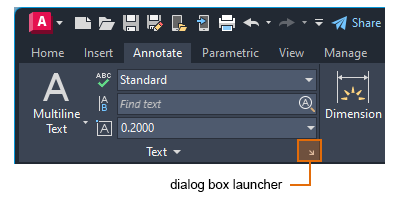
Floating Panels
You can pull a panel off a ribbon tab and into the drawing area or onto another monitor. The floating panel remains open until you return it to the ribbon, even if you switch ribbon tabs.
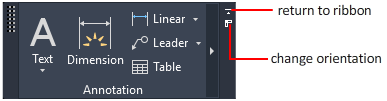
Slide-out Panels
If you click the arrow in the middle of a panel title, ![]() , the panel will expand to display additional tools and controls. By default, slide-out panels automatically close when you click another panel. To keep a panel expanded, click the push pin,
, the panel will expand to display additional tools and controls. By default, slide-out panels automatically close when you click another panel. To keep a panel expanded, click the push pin, ![]() , in the bottom-left corner of the slide-out panel.
, in the bottom-left corner of the slide-out panel.
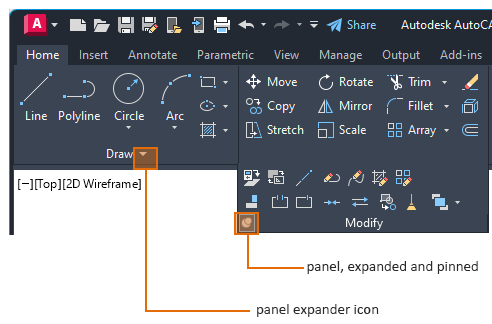
Contextual Ribbon Tabs
When you select a certain type of object or start certain commands, a contextual ribbon tab is displayed instead of a toolbar or dialog box. The contextual tab closes when you end the command.

Workspaces and the Ribbon
For products that run on the Windows operating system, a workspace is set of ribbon tabs and panels, menus, toolbars, and palettes that provide you with a custom, task-oriented drawing environment. You can change to a different the ribbon by changing the workspace. On the status bar, click Workspace Switching and select the workspace you want to use. For example, here are the initial workspaces available in AutoCAD.