You can select and modify faces of 3D solids and surfaces.
Modify the Location, Rotation, and Size of Faces on a 3D Solids and Surfaces.
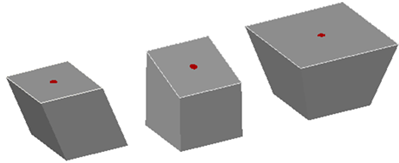
cube with top face moved, rotated, and scaled
Use the MOVE, ROTATE, and SCALE commands to modify faces, just as you would with any other object. Press and hold Ctrl while you select a face on a solid.
If you move, rotate, or scale a face on a 3D solid primitive, the solid primitive’s history is removed. The solid is no longer a true primitive and cannot be manipulated using grips or the Properties palette.
Face Modification Options
As you drag a face, press Ctrl to cycle through modification options.


- Extend Adjacent Faces. When you move or rotate a face without pressing Ctrl, the shape and size of the face is maintained. However, the planes of adjacent faces might change.
- Move Face.When you move a face and press and release Ctrl once while dragging, the position of the face is modified within the boundary, or footprint, of the adjacent faces.
- Allow Triangulation.When you move or rotate a face and press and release Ctrl twice while dragging, the size and shape of the face is maintained. (This behavior is the same as if you had not pressed Ctrl). However, the adjacent planar faces are triangulated (divided into two or more planar triangular faces), if necessary.
If you press and release Ctrl a third time, the modification returns to the first option, as if you had not pressed Ctrl.