Display the Customize User Interface (CUI) Editor
- Click

 .
Find
.
Find
Load a Partial Customization (CUIx) File Using the Customize tab
- In the Customize tab, Customizations In <file name> pane, select Main Customization File (<customization file name>.cuix) from the drop-down list.
- To the right of the Customization Files drop-down list, click the Load Partial Customization File button.
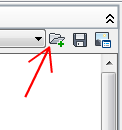
- In the Open dialog box, browse to and select the partial CUIx file you want to load. Click Open.
Note: If the partial CUIx file you are attempting to load has the same customization group name as the main CUIx file, you need to change the customization group name before loading it. Open the partial CUIx file in the CUI Editor, select the customization group name, and right-click to rename it.
- Verify that the file has been loaded. In the Customizations In
<file name> pane, select Main Customization File (<customization file name>.cuix) from the drop-down list.
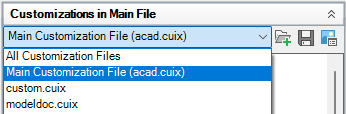
Partial CUIx files loaded into the main CUIx file are listed under the Partial Customization Files node.
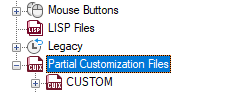
- Click Apply.
Load a Partial Customization (CUIx) File Using CUILOAD
- At the Command prompt, enter cuiload and press Enter.
- In the Load/Unload Customizations dialog box, click Browse.
- In the Select Customization File dialog box, browse to and select the partial CUIx file you want to load. Click Open.
- Click Load and then click Close.
Unload a Partial Customization (CUIx) File Using the Customize tab
- In the Customize tab, Customizations In
<file name> pane, select Main Customization File (<customization file name>.cuix) from the drop-down list.
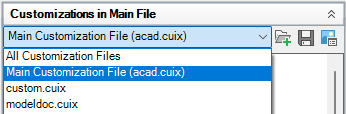
- In the tree view of the main CUIx file, click the plus sign (+) next to the Partial Customization Files node to expand it.
Any partial CUIx files loaded into the main CUIx file are displayed.
- Right-click the partial CUIx file that you want to unload. Click Unload
<customization group name>.
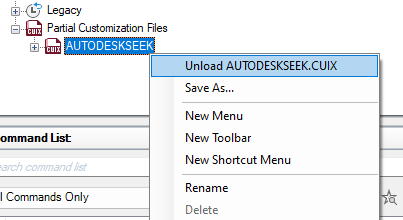
The partial CUIx file is unloaded and removed from the tree.
- Click Apply.
Unload a Partial Customization (CUIx) File Using CUIUNLOAD
- At the Command prompt, enter cuiunload and press Enter.
- In the Load/Unload Customizations dialog box, in the Loaded Customizations Group box, select a CUIx file.
- Click Unload, and then click Close.
Add Commands to a Partial Customization (CUIx) File
- In the Customize tab, Customizations In
<file name> pane, select the partial CUIx file from the drop-down list.
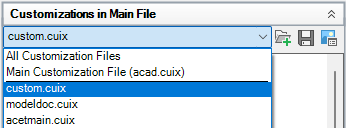
- In the Commands List pane, click the Create a New Command button.
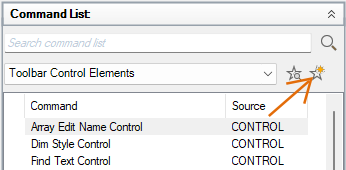
- Adjust the properties of the new command in the Properties pane as necessary.
- Click Apply.