Easily create or update a drawing list report with the Automatic Reports tool.
The Drawing List report provides valuable information by extracting and displaying the settings of each drawing within the project.
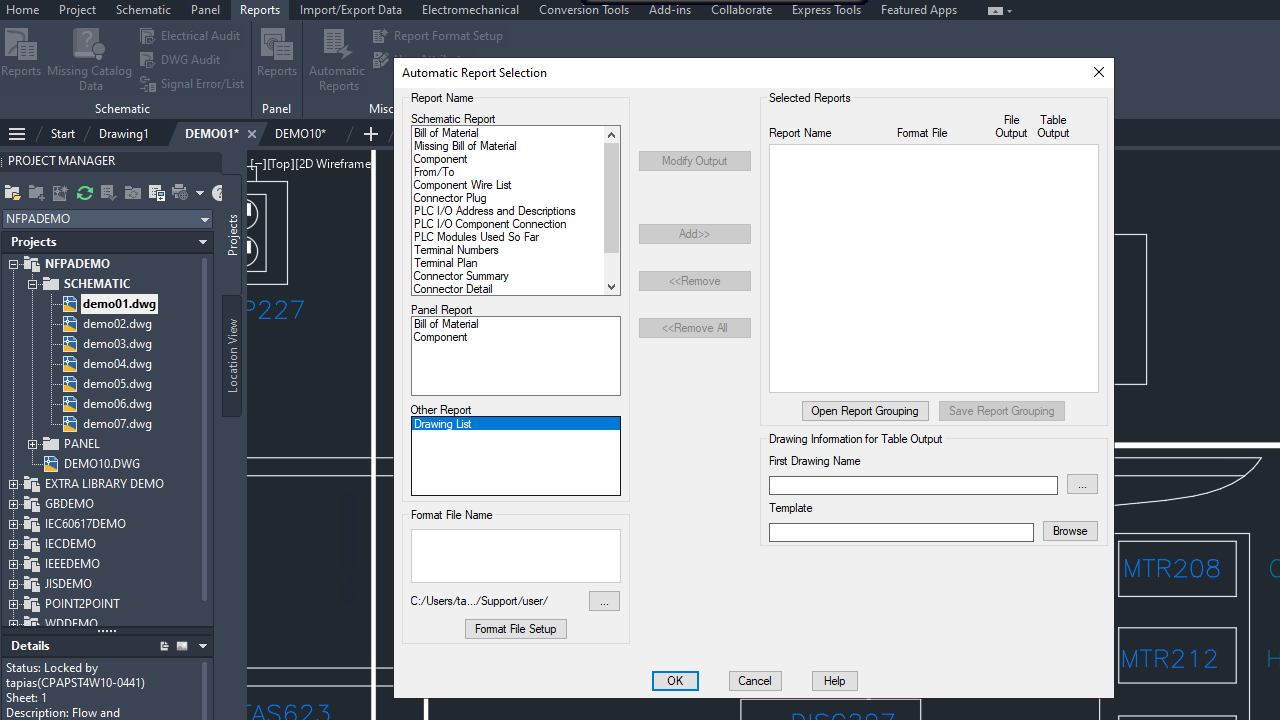
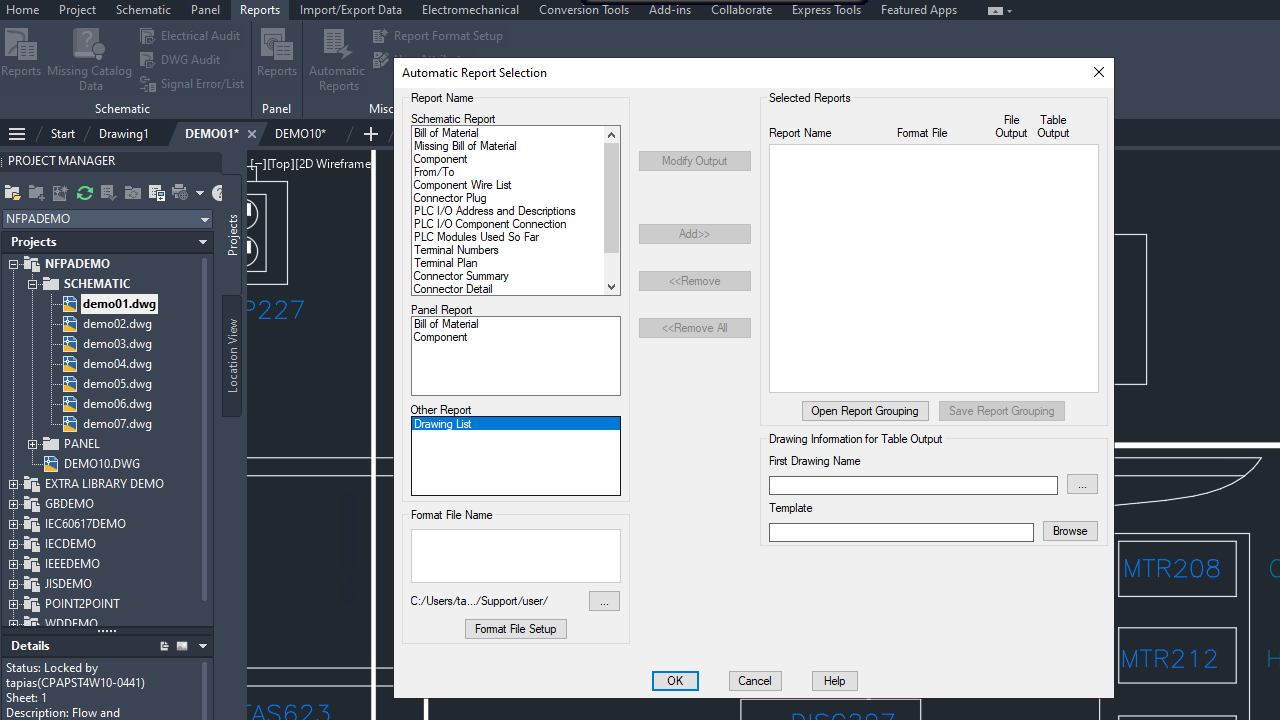
To create a drawing list report using the Automatic Reports tool:
- Click

 . Find
. Find
- In the Automatic Report Selection dialog box, under Other Report, click Drawing List.
- Choose a
.set file.
If no .set file exists, click Format File Setup to create a new one.
- In the Report Format File Setup dialog box, click Change Report Fields to specify the report fields.
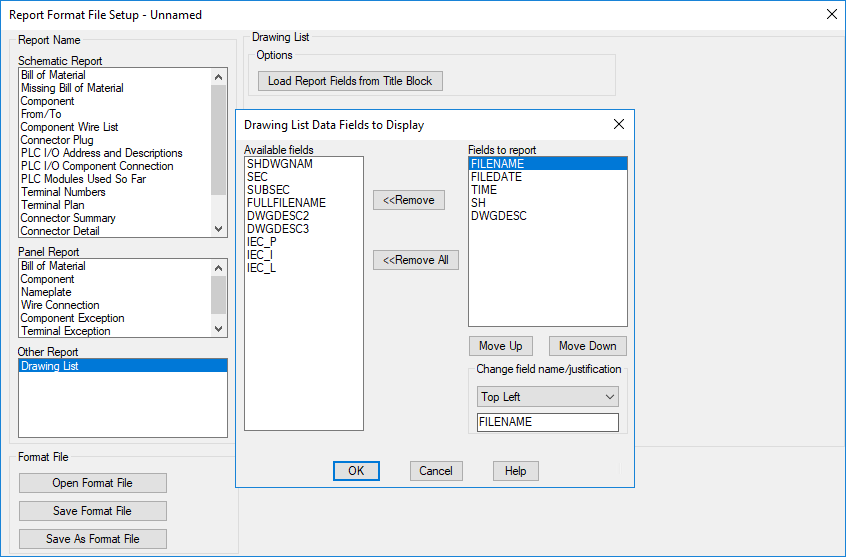
- If you need additional fields from the title blocks, beyond the default options, click Load Report Fields from Title Block.
- Click Change Report Fields.
- (Optional) To specify which options to run when the report is generated, click User Post.
- Click Save Report to File or Put on Drawing.
- Click Save As Format File.
- In the Select Drawing List file navigation dialog box, specify a name and click Save.
- In the Report Format File Setup dialog box, click Done.
- In the Automatic Report Selection dialog box, under Other Report, click Drawing List and select a
.set
file.
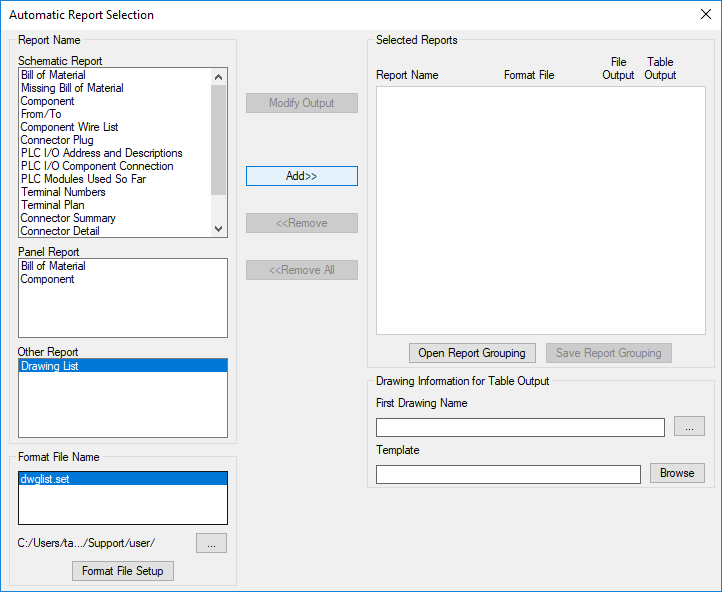
- Click Add to add the Drawing List to Selected Reports list.
- If necessary, add more reports to Selected Reports list.
Tip: Save the report grouping so you can easily run the specific group of reports whenever needed.
- Click OK.
Important Notes
- When using the Automatic Reports tool, the Drawing List Report follows the sequence of drawings defined in the Project Manager.
- When you select Update Existing option in the Table Generation Setup dialog box (Format File Setup
 Put on Drawing), the existing drawing list report table is updated when Automatic Reports is run.
Put on Drawing), the existing drawing list report table is updated when Automatic Reports is run.
- When you select Insert New option in the Table Generation Setup dialog box (Format File Setup
 Put on Drawing), a new drawing is created and the drawing list report table is inserted when Automatic Reports is run.
Put on Drawing), a new drawing is created and the drawing list report table is inserted when Automatic Reports is run.