Provides the means to insert, edit, fix, or unfix a wire number.
Find Command entry:
AEEDITWIRENO
Command entry:
AEEDITWIRENO Edit Wire Number provides the means to:
- Modify the wire number value
- Fix or unfix the wire number
- Change the visibility of the wire number
- Add values to the wire number attributes W01USER-W10USER
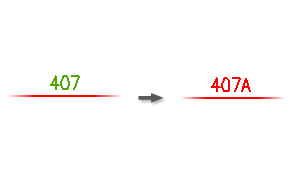
When a wire number is fixed, the wire number attribute is renamed and moved to a special fixed wire number layer. Assigning a different color to this layer makes it easy to identify which wire numbers are fixed and which are normal. The layer name for fixed wire numbers is entered in the Define Layers dialog box (from the Drawing Properties Drawing Format dialog box).
Drawing Format dialog box).
|
Wire Number |
Specifies the wire number. If you enter an existing wire number during the insert/edit process, a warning dialog box displays. This alerts you of the duplication and suggests an alternative wire number based on the user-defined format. Note: Turn off the warning in the Project Properties
 Project Settings dialog box. An error log file is created for every project regardless whether you chose to display a dialog box or not. The warning is saved in the log file named "<project_name>_error.log" and is saved in the User subdirectory. Project Settings dialog box. An error log file is created for every project regardless whether you chose to display a dialog box or not. The warning is saved in the log file named "<project_name>_error.log" and is saved in the User subdirectory.
|
|
Pick Text |
Prefills the wire number edit box with the text entity you select. Use Up or Down to quickly increment or decrement the wire number. |
|
Fixed |
Fixes the wire number so that it does not change if later processed by the automatic wire numbering utility. |
|
Visible/Hidden |
Displays or hides the wire number on the drawing. Hidden wire numbers are still present and appear in wire reports. |
|
Edit Attributes |
Edit the W01USER-W10USER attributes. These attribute values can be included in various reports. Note: Edit these values on any wire number block in a network containing signal arrows and synchronize them across drawings to maintain consistency.
|
|
Zoom |
If the view adjusts to display a wire that travels off the screen, Zoom restores the previous screen view. |