Create or modify keyboard shortcuts for commands.
Display the Customize (CUI) Editor
- Click .
- Select the Shortcuts tab.

Create a Shortcut key
- Click
 to add a shortcut key.
to add a shortcut key.
The visor displays.
- Start typing the command name you want to assign the shortcut key to. Select the command from the drop-down list.
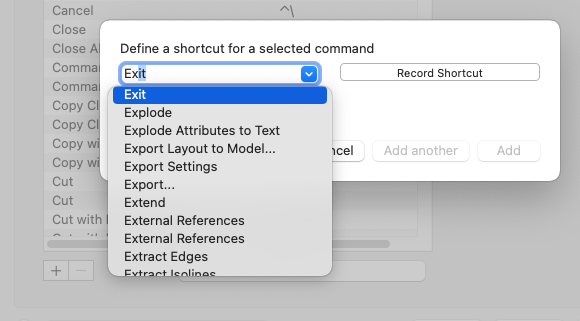
- Click Record Shortcut.
- Press the keys you want to assign to the command.
Note: If the shortcut keys are already assigned to another command, an alert displays indicating which command uses the shortcuts keys.
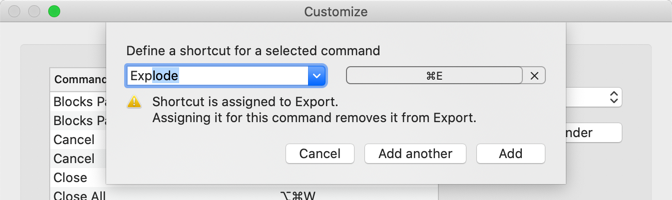
- Select one of the following:
- Add. Add the shortcut key and exit the visor
- Add Another. Add the shortcut key and leave the visor open
- Cancel. Don't add the shortcut key and exit the visor
- Click Apply to apply the changes and continue making changes or click OK to apply the changes and exit the dialog.
Note: Click Reset to Default to remove all custom shortcut keys.
Remove a Shortcut Key
- Select the shortcut key assignment you want to remove.
- Click
 .
.
Edit a Shortcut Key
- Select the shortcut key assignment you want to edit.
- Right-click and select Edit.
The visor displays.
- Click the "x" next to the current shortcut key assigned.
- Follow the steps described previously to add a shortcut key.