You can edit text in the command window to run or correct commands and system variables.
Navigate the Standard Command Window
The command window is where you initiate commands and respond to prompts by entering values. It also provides a history of past activities and guidance on what to do next.
Use standard keys to operate within the command window:
| Move cursor horizontally | Left and Right Arrow keys |
| Cycle through commands used in current session | Up and Down Arrow keys |
| Remove selected values | Delete key |
| Specify an option | Click the option or enter the capitalized letter |
| End command and clear command window | Esc |
Resizing the Command Window
You can resize the command window vertically by dragging the splitter bar, which is located on the top edge of the window. Resize the window horizontally by dragging the right or left edge.
Hiding the Command Window
Hide and redisplay the command window by pressing CMD 3. When you hide the command window, you can still enter commands in the dynamic input tooltip. However, some commands and system variables return values in the command window, so you may want to redisplay it in those instances.
Use the Extended Command History
You can also display an extended command history without opening a separate window. Press F2, or use the control provided at the right end of the command line, to see the extended command history.
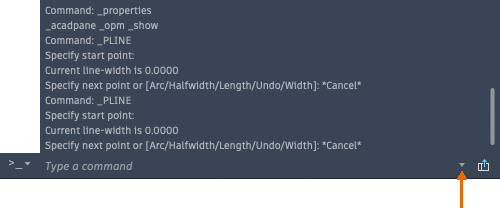
Change Command Prompt Settings

Click to modify the display and behavior of the command window:
- Copy History. Copy the command line text to the Clipboard. Use the LOGFILEON command to write all command line history to a text file.
- Input Settings. Sets what is displayed in the command line suggestion list as you enter a command. For example, you can specify options to automatically complete commands, to display a list of suggested commands, or to delay or turn off the suggestion list display. The checkmark indicates that an option is turned on.
- Preferences. Opens the Application Preferences dialog box, where you can change the dark or light theme and other settings.
- Edit Command Aliases. Edits the file that defines the command aliases.