AutoCAD 2025 offers more smart block solutions to streamline your design process. In this release, you can easily convert multiple instances of selected geometry into blocks.
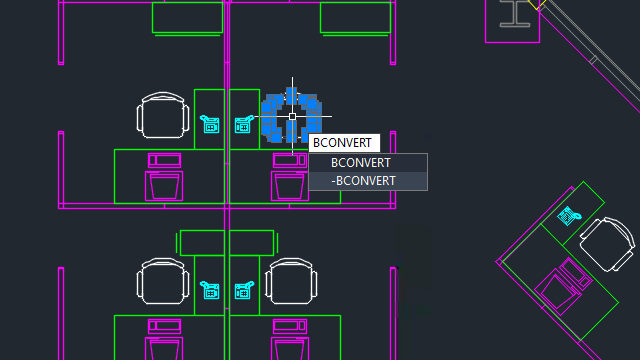
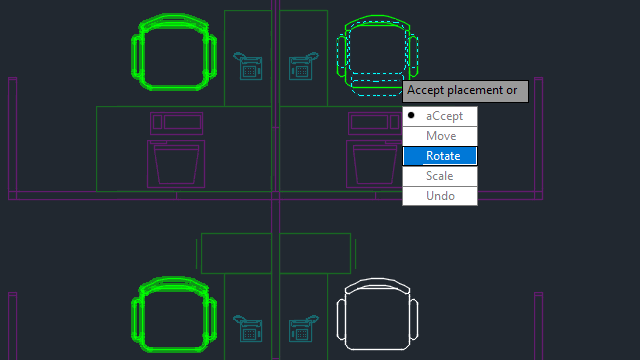
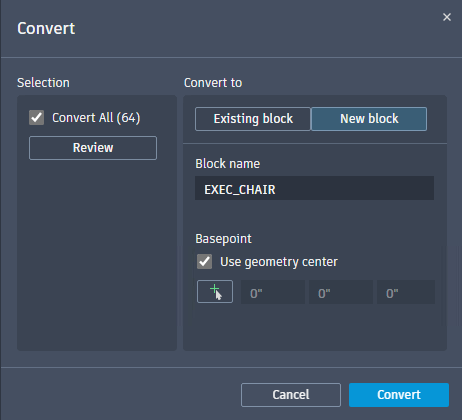
The ability to quickly convert repetitive geometry into blocks minimizes redundancy in the design process and provides a wider range of options for organizing drawings.
New Commands
BCONVERT - Opens the Convert dialog box and converts selected geometry and identical instances into blocks.
-BCONVERT - At the Command prompt, converts selected entities and identical instances into blocks.
New System Variables
BLOCKEXCLUDECOLOR - Sets the color highlighting for identified instances that should not be converted into blocks.
BLOCKINCLUDECOLOR - Sets the color highlighting for identified instances that can be converted into blocks.
BLOCKTARGETCOLOR - Sets the color highlighting for the specified instance from which the new block definition is created.