Track the evolution of your drawings and compare drawing history using Activity Insights, a palette that records activities and filters them by activity type, user, and date.
DWG History has been merged into Activity Insights. So when a file on a supported cloud storage provider such as Autodesk Docs, Google Drive, OneDrive, Box, and Dropbox is saved, a new file version appears as a Version activity on the Activity Insights palette. Click Compare within the Version activity to view the differences between the current and previous version.
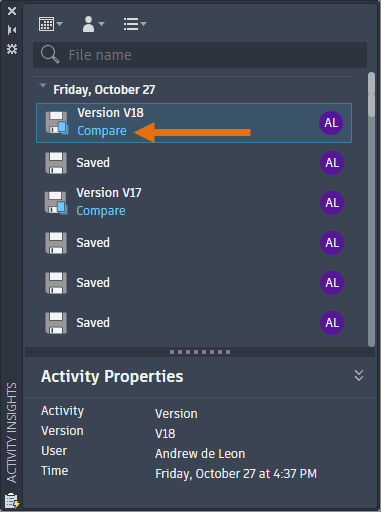
By setting a shared Activity Insights location with your collaborators, you can track and compare versions that reflect everyone's contributions to the drawing file.
When you are working with a collaborator on AutoCAD, they will be able to see any logged activities on their Activity Insights palette. When collaborating across multiple AutoCAD products, make sure you have all configured the same Activity Insights location.
You can also view a drawing’s multiple versions without opening the file. From the Start tab, click Recent, and select your drawing. Then, click the vertical ellipsis and select View Drawing History to see the drawing’s activities in the docked palette.
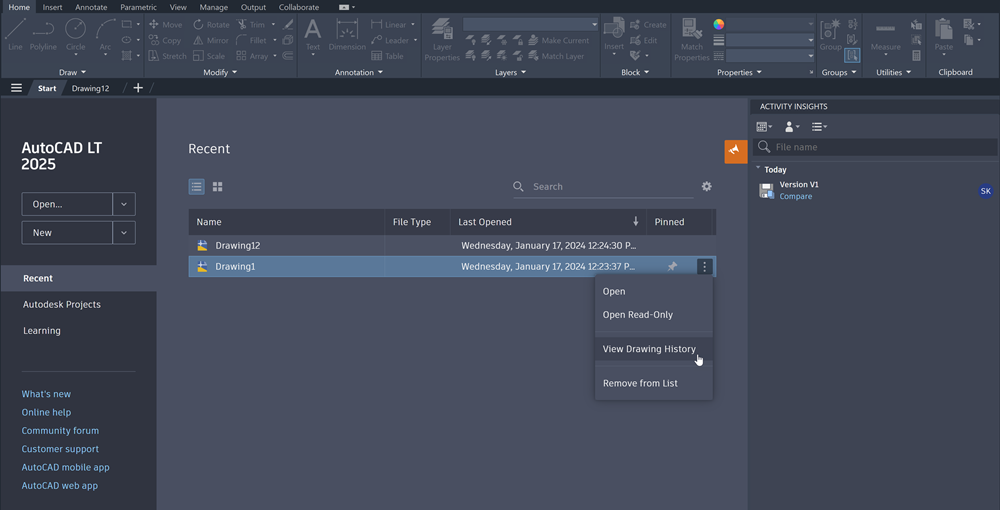
New Commands
ACTIVITYINSIGHTSCLOSE - Closes the Activity Insights palette.
ACTIVITYINSIGHTSOPEN - Opens the Activity Insights palette.
New System Variables
ACTIVITYINSIGHTSPATH - Specifies the path where Activity Insights event log files are written (or copied to).
ACTIVITYINSIGHTSSTATE - Indicates whether the Activity Insights palette is open or closed.
ACTIVITYINSIGHTSSUPPORT - Enables or disables the Activity Insights feature.
ACTIVITYINSIGHTSVIEWEDLOGGING - Turns on\off the logging of "Viewed" events.
Deprecated Commands
DWGHISTORY - No longer needed. This functionality is included in the ACTIVITYINSIGHTSOPEN command.
DWGHISTORYCLOSE - No longer needed. This functionality is included in the ACTIVITYINSIGHTSCLOSE command.
Deprecated System Variables
DWGHISTORYSTATE - No longer needed. This functionality is included in the ACTIVITYINSIGHTSSTATE.