- In the drawing area, double-click the leader note to edit.
- In the note text editor select the text to format.
- To:
- Underline text: Click . Find
- Overline text: Click . Find
- Override text color: .
- Override text height: Click .
- Change spacing between characters: Click . Find
- Change the font: Click .
- Change character width: Click . Find
- Stack two segments of text separated by the "/" character: Click . Find
- Align text within a line, when the line height is greater than one character (as with a line containing a stacked fraction): Click .
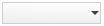
- Click . Find