Creates an edge symbol and attaches it to an object in the drawing area.
Find
Summary
You can specify requirements for each symbol you place, or flag the symbol as a majority symbol, which makes it a collective indication of the edge symbols elsewhere in the drawing. You can also save frequently used symbols to the symbol library and pick fully configured symbols directly from the ribbon.
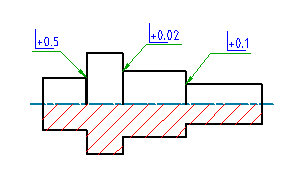
List of Prompts
The following prompts are displayed.
- Select object to attach
- Attaches the symbol to an object. To place the symbol without attaching it to anything, click the position you want to place the arrowhead of the leader. If you want to place the symbol without a leader, click the position you want to place the symbol.
- Library
- Specifies that the symbol text is obtained from the symbol library.
- Start point
- Specifies the position of the leader arrow. If you attach the symbol to an arc, circle, ellipse or spline, AutoCAD Mechanical toolset automatically determines the start point and does not display this prompt.
- Next point
- Specifies the location of next vertex of the leader. Note:
- If you attach the symbol to an arc, circle, ellipse or spline AutoCAD Mechanical toolset forces the leader to be perpendicular to the attached object. To override this restriction, press the Toggle Symbol Leader Orthogonal Mode key (SHIFT + F, by default) as you move the cursor.
- If you attach the symbol to a line, AutoCAD Mechanical toolset does not enforce this restriction. To make the leader segment perpendicular to the attached line, move the cursor so that the leader is approximately perpendicular, and track along the alignment path that is displayed.
- Symbol
- Places the symbol at the most recently clicked location. The Edge Symbol dialog box displays as soon as you pick a location.