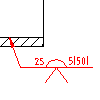
- In the drawing area, double-click the welding symbol to edit.
- In the Symbol tab, change the general appearance of the symbol as required.
- To align the arrow side data, identification line, or symbol tail to the left, in the Orientation section, select Flip symbol. If Flip symbol is not selected, the alignment is on the right.
- To stagger the alignment of fillet welds (or ANSI edge welds) on both sides, in the Orientation section, select Stagger.
- To add the all-around designation, click the Supplementary Symbol button.
- To add a tail to the welding symbol, click the Weld Tail Toggle button.
- To add a process from a predefined list:
- Click Add Process.
- To prefix process numbers with the statement “Process ISO 4063,select the Prefix Process number with “Process ISO 4063-”check box. Note: This option is not available if the current drafting standard is ANSI.
- Double-click the processes to add.
- Click Close.
- To edit processes by entering details using the keyboard:
- In the box under Add Process, click at the position you want to edit.
- Enter the process details.
- To delete a process, select it and press the DELETE key
- To draw a box around the note, select Add note frame. Note: This button is not available if the current drafting standard is ANSI.
- To change arrow side data:
- Click the Weld symbol button on the Arrow Side and select a weld symbol. The available options change to match the symbol you select.
- Specify parameters.
- To change other side data:
- Click the Weld symbol button on the Other Side and select a weld symbol. The available options change to match the symbol you select.
- Specify parameters.
- Click OK.
Note: To clear all data in the Weld Symbol dialog box, click Clear.