Creates a datum identifier symbol and attaches it to an object in the drawing area.
Find
Summary
You can specify up to 2 characters to identify datum features and also select the type of datum feature triangle to use at the end of the leader line.

List of Prompts
The following prompts are displayed.
- Select object to attach
- Attaches the symbol to an object. To place the symbol without attaching it to anything, click the position you want to place the arrowhead of the leader. If you want to place the symbol without a leader, click the position you want to place the symbol.
- Start point
- Specifies the position of the leader arrow.
- Next point
- Specifies the location of next vertex of the leader. Note: AutoCAD Mechanical toolset forces the first leader segment to be perpendicular to the attached object. To override this restriction, press the Toggle Symbol Leader Orthogonal Mode key (SHIFT + F, by default) as you move the cursor.
- Symbol
- Places the symbol at the most recently clicked location.
- Surface
- Adds an additional arrowhead, leader and reference line to the symbol, to enable you to point to a surface instead of an edge.
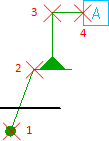
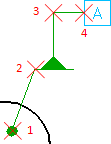
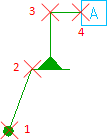 Note: Drafting standards that do not support surface indication leaders do not display the Surface option.
Note: Drafting standards that do not support surface indication leaders do not display the Surface option.- Start point - Specifies the arrowhead position of the surface indication leader (1 in the illustration above).
- Next point - Specifies the location of the next vertex of the surface indication leader (2 in the illustration above), or the next vertex of the leader (3 in the illustration above) .
- Symbol - Specifies the location of the symbol (4 in the illustration above).
- Edge - Removes the additional arrowhead, leader and reference line to enable you to point to an edge instead of a surface.