Place a rail crossover between two rail alignments.
A crossover adds an alignment joined by two turnouts that connect two existing parallel alignments. The alignments must be a sufficient length and distance apart to generate a crossover.
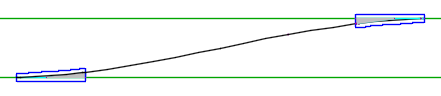
Note: When creating turnouts and crossovers, calculations for the parent and diverted alignment are all based at the center of the rail line, not the left or right rail tracks.
- Click Rail tab
 Crossover panel
Crossover panel  Create
Find.
Create
Find.
- Select an existing turnout or the first alignment.
- If you selected an alignment rather than an existing turnout, specify the reference station for the turnout.
- Select the second alignment.
If you have not yet loaded a turnout catalog into the drawing, the Turnout Catalog dialog box is displayed.
- Use the Turnout Catalog dialog box to load a turnout catalog to use and click OK. By default, turnout catalogs are installed to C:\ProgramData\Autodesk\C3D
2025\enu\Data\Railway Design Standards\Turnout.
The Create Crossover dialog box is displayed.
- On the General tab of the Create Crossover dialog box, specify the crossover name and other general information for the crossover.
- Click the Content tab to specify the type of turnouts to create on the alignments.
- Click the Connection tab to specify the geometry of the connection between the two turnouts.
- Click the Profile tab to specify whether to create a profile for the crossover.
- Click OK.