Shader Types and Settings
Depending on the look you are trying to apply to an object or the scene, you can select from among different shader algorithms. The differences between the shader types are sometimes subtle, as they build upon the same algorithms, such as Fresnel or the Oren-Nayar diffuse model.
Some of the settings in the Shader menu change depending on the shader type chosen. See the following sections for the specific settings for each shader type.
Shader Type box
Select a shading algorithm, or turn shading off.
Physically Based Shader
Use the Physically Based shader (PBS) to accurately represent real-world materials. In a PBS workflow, some Physically Based shader settings override the Geom, Material, or Surface node settings. For example, specular and shine settings in the Material or Geom menu do not have any effect.
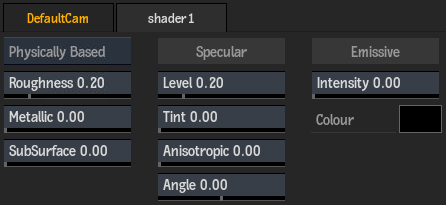
Roughness field
Displays how the light reflects from the surface, based on the roughness of the material. Use a lower value for pure specular, or a higher value for high dispersion. Editable.
Metallic field
Displays the relative weight between the dielectric and metallic BRDF model, where 0 is pure dielectric and 1 is metallic. Editable.
SubSurface field
Displays the diffuse part to approximate a subsurface scattering effect for the dielectric model (has no effect on the metallic model). Editable.
Specular Level field
Displays the Fresnel F0 specular reflectance at normal incidence for the dielectric model (for the metallic model the F0 follows the Base Color of the material). Editable.
Specular Tint field
Displays the contribution of the Base Color (Diffuse) to tint the specular for the dielectric model (has no effect on the metallic model). Editable.
Anisotropic field
Displays the distortion of the specular lobe, according to the tangent and bi-normal angles. Editable.
Anisotropic Angle field
Displays the rotation of the distortion of the anisotropic specular lobe. Editable.
Emissive Intensity field
Displays the intensity of the light emitted by the material. Editable.
Intensity Colour pot
Displays the colour of the emitted light by material. Click to change the colour.
Thin Film
The Thin Film settings create iridescence by modeling the effect of thin film interference on a surface. With this modeling, you can reproduce the colour effects created by car paint under light. Use Thin Film with materials like multi-tone car paint, burnt chrome, or leather.
Thin Film Amount field
Blend in the thin film iridescence rendering effect. 1 is maximum effect.
Thin Film IOR field
Set the Index Of Refraction of the thin film. 1.0 for air, 1.33 for water, 1.45 for oil, 2.0 for car paint.
Thin Film Thickness field
Set the thickness of the thin film, as a unit-less parameter. As the thickness varies, the light pattern changes and affects the generated iridescence colour.
Sheen
Sheen field
Adds white colour to the geometry relative to the normals direction, where the closer the normal is to 90 degree, the whiter the colour becomes. Has no effect of Metallic is at 1.0.
Sheen Tint field
Defines how much of the Basecolor tints the Sheen effect.
Clear Coat
Clearcoat field
Creates specularity on top of the Metallic model, but is independent of the Roughness. It creates in fact a second layer of specularity like a clear coat finish would.
Clearcoat Gloss field
Shapes the specularity created by the Clearcoat parameter.
Car Paint Shader
Use the Car Paint shader to blend between two colour tones, based on the viewing angle and the normal of the object. This shader includes Cook-Torrance shaders and Fresnel controls for the specularity.
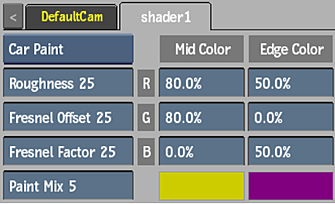
Roughness field
Displays the shape of specularity of the shader.
Fresnel Offset field
Displays the total amount of specular light.
Fresnel Factor field
Displays the amount of specular light at grazing angles.
Paint Mix field
Displays the viewing angle of the normal that occurs between parallel (mid colour) and perpendicular (edge colour). Editable.
Red Mid Colour field
Displays the red mid colour value. Editable.
Green Mid Colour field
Displays the green mid colour value. Editable.
Blue Mid Colour field
Displays the blue mid colour value. Editable.
Mid colour pot
Diplays the mid colour. Editable.
Red Edge Colour field
Displays the red edge colour value. Editable.
Green Edge Colour field
Displays the green edge colour value. Editable.
Blue Edge Colour field
Displays the blue edge colour value. Editable.
Edge colour pot
Displays the edge colour. Editable.
Fresnel Shader
The Fresnel shader contains only Fresnel controls for the specularity.
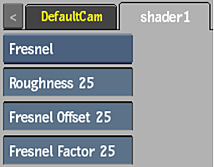
Roughness field
Displays the shape of specularity of the shader.
Fresnel Offset field
Displays the total amount of specular light.
Fresnel Factor field
Displays the amount of specular light at grazing angles.
Cook-Torrance Shader
Use the Cook-Torrance shader for high specularity materials, such as metals or shiny plastics. This shader includes Fresnel controls for specularity.
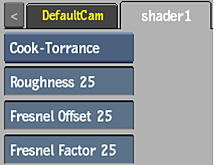
Roughness field
Displays the shape of specularity of the shader.
Fresnel Offset field
Displays the total amount of specular light.
Fresnel Factor field
Displays the amount of specular light at grazing angles.
Anisotropic Shader
Use the anisotropic shader to control the specular effect of the highlights.
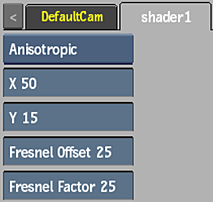
X Roughness field
Displays the shape of specularity of the shader along the X axis. Editable.
Y Roughness field
Displays the shape of specularity of the shader along the Y axis. Editable.
Fresnel Offset field
Displays the total amount of specular light.
Fresnel Factor field
Displays the amount of specular light at grazing angles.