Creating a Matte or Front Source
When you create a matte or front source, a new branch appears in the schematic showing the matte or front clip is separated from its media, ultimately replacing the matte or front with itself. This method of using source nodes lets you animate the media's matte or front separately.
To create a matte or front source:
In Action, click Media.
In the Media list, select the matte or front media that you want to replace.
Do one of the following:
- Drag the Source Matte or Source Front node from the node bin and place it in the schematic.
- Double-click the Source Matte or Source Front node. You do not need to be in Schematic view to add a node in this manner.
- Drag the Source Matte or Source Front node from the node bin directly to the image window. The view switches to Source view automatically.
A source node branch is created in Schematic view that parents an axis and a surface, as well as a camera and a light. This light is an ambient type, and appears at half the distance of the source camera.
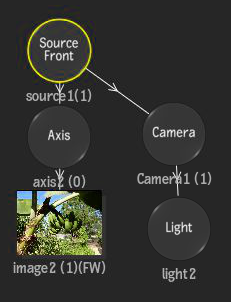
To view the contents of the source node in the image window, see Viewing a Source Node.
Note: You can change a source from a front to a matte source, or vice versa, from the Source Type box in the Source menu.Select the axis or surface parented by the source and create the animation.
The changes applied to the axis or surface connected to a source are applied to the media's matte or front.
For example, on a matte source, if you change the axis scale to 80%, the media's matte is scaled 80% when used with the media's front. In addition, if you replace the surface by a bilinear or bicubic, you can create complex animations where the matte behaves like a page turn leading into the scene.
Accessing the Source Menu
Once you add source nodes to your scene, you can access the Source menu to apply various settings.
To access the Source menu:
- Do one of the following:
Select a Source Matte or Source Front node in the schematic, and then click the Source menu button.
Note: If no source node is selected when first accessing the Source menu, or if there are no source nodes present in the scene, all of the options in the menu are disabled.Double-click a Matte or Front Source node in the schematic.