Metadata Overlay
Display the Metadata Overlay in Batch, burn it on Export, and more improvements.
![]() Indicates a feature suggested and voted up by users on the Flame Feedback portal.
Indicates a feature suggested and voted up by users on the Flame Feedback portal.
 Metadata Overlay in Batch Viewports
Metadata Overlay in Batch Viewports
Flame Family 2024 gave you the ability to display clip information in the Player. In 2024.1, you can now display the same information in Batch and Batch FX viewports.
To toggle the metadata overlay in Batch or Batch FX:
Select a viewport.
Click Metadata Overlay.

The Metadata Overlay in Batch is identical to the Player's Metadata Overlay introduced in Flame Family 2024, with the following changes, due to Batch and Batch FX specifics.
The preset you select applies to all Batch Group and Batch FX.
When a Clip node is selected, the Metadata Overlay displays the same information as in the Player. For other nodes, only the information relevant to each node is displayed. Layers that contain information not relevant to the selected node are greyed out.
The On/Off status is viewport-based.
The Viewports share presets with the Player Metadata Overlay.
The Metadata Overlay is only active in a viewport that displays an image: you cannot activate the Metadata Overlay in views like the Schematic, Animation, or Scopes.
In Batch, you edit the Metadata Overlay setup with the Edit Setup option in the Metadata Overlay drop-down.
Note: You cannot edit the setup from the Modular Keyer node.You can select one preset for the Player, and another for Batch.
Write File and Metadata Overlay
Now that you can display Metadata Overlay in Batch, you can also burn a metadata overlay to a clip exported with a Write File node.
To burn Metadata Overlay on a clip exported from Write File node:
In the Write File node, enable Overlay.
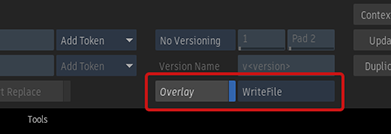
Select the source of the metadata to burn. Choose between the Write File itself or any one of the ten Context views. The Result (F4) view displays the information from the option that you selected in the drop-down button—Write File or Context view.
If the selected Context has no Metadata Overlay applied, then the Write File node Result view displays nothing. The name of the Context view appears in red in the drop-down button.
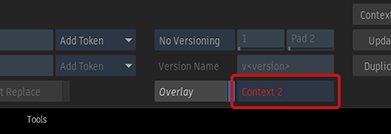
To use a Context view as the source for the Metadata Overlay, you must enable Metadata Overlay on that Context.
To assign a metadata overlay to a Context:
In a viewport, display a Context.
Click Metadata Overlay, and select an overlay preset.

You can now use the displayed information as the source for the overlay burn by the Write File node.
 Metadata Overlay for Export
Metadata Overlay for Export
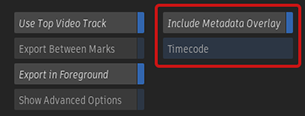
The Metadata Overlay can be burned into the image during an export. The option is available for File Sequence and Movie, but not for Sequence Publish.
To burn the Metadata Overlay on export:
- In the Media Export window, select Include Metadata Overlay .
- From the Metadata Overlay Selection box, select the overlay to burn on the exported media.
More Improvements
- The Metadata Overlay is now displayed on top of other Overlays.
- A Metadata Overlay layer that references an Audio track is automatically hidden when the current clip has no audio.
- The Metadata Overlay can now be displayed on Audio-only clips. In this case, the overlay hides the waveform usually displayed in the Player.
- The text of the Metadata Overlay is no longer affected by the Use Ratio option available in the Player and the Viewport. Only the placement of that text is affected.
- The colour of the Timeline FX layer in the Frame and Timecode presets is now orange instead of red so that it no longer looks like an error message.
- You can now prevent the Metadata Overlay from showing up in the Broadcast Monitor by disabling Preferences
 Broadcast Monitor
Broadcast Monitor  Broadcast Overlay
Broadcast Overlay  Show Metadata Overlay.
Show Metadata Overlay.