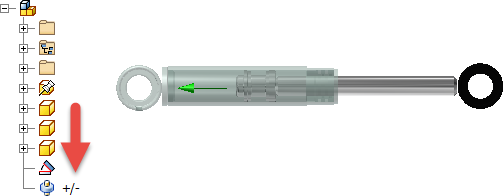Create and edit flexible components
Subassemblies are often used several times in a design. Make each instance of a subassembly flexible so that each one can assume a different position.
Note: If a subassembly or part within a subassembly is adaptive, enabling flexibility automatically turns adaptivity off.
- Create an assembly that contains the required degrees of freedom. Place the assembly in an upper level assembly.
- Right-click the placed subassembly in the graphics window or the browser, and then select Flexible. The freedom of movement allowed in the subassembly is available in the parent assembly. An icon denoting the flexible state marks the subassembly in the browser.
- Continue to select subassemblies and make flexible, as needed.
- Click Save to preserve flexible states in the assembly file. Individual component files are not affected.
To remove flexibility, right-click a flexible subassembly, and then clear the check mark.
Tip:
- If enabling flexible does not allow the required movement in the parent assembly, open the subassembly and examine the relationships.
- Use joint or constraint limits in place of contact sets to set the allowable movement in the subassembly. Contact sets require calculation, limits do not. For example, the cylindrical joint in the following image can have the travel limits set for a range of 0 mm to 116 mm. This rule is enforced when flexible is applied in the parent assembly without enabling contact sets or consuming extra calculation time.