To Work with Workpiece Pockets
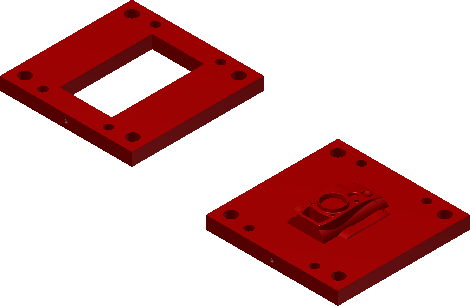
Create pockets for a rectangular workpiece
In the Mold Assembly tab, click Workpiece Pocket.
In the Workpiece Pocket dialog box, click the down arrow and select a method to trim the workpiece pocket:
- Wire Cut Clearance
- Round Corner
- Hole Clearance
- Merge Cores and Cavities into Moldbase Plates
Note: To activate Diameter of Tools, select Round Corner and Hole Clearance.To create the foolproof design:
- Select Fillet or Chamfer.
- Enter a fillet or chamfer value.
- Select the corner in which to add the fillet or chamfer.
- If Diameter of Tools is available, enter the cutting tool diameter.
In the Pocket List, assign each core and cavity to the appropriate pocket.
Click OK.
Create pockets for a cylindrical workpiece
In the Mold Assembly tab, click Workpiece Pocket.
In the Workpiece Pocket dialog box, click the down arrow and select a method to trim the workpiece pocket:
- Blind Pocket
- Through Pocket
- Merge Cores and Cavities into Moldbase Plates
Click OK.
Edit a workpiece pocket
- In the Mold Design browser, right-click the Workpiece Pocket node, and then click Edit Feature.
- In the Workpiece Pocket dialog box, modify the settings.
- Click OK.
Delete a workpiece pocket
- In the Mold Design browser, right-click the Workpiece Pocket node, and then click Delete.