To Create, Edit, and Restore View Representations
What's New: 2023.2
Create a View representation
Define the preferred assembly viewing characteristics to preserve in the View representation.
At the top of the browser, select the Representations node to expand, right-click the View node, and then select New.
A new ViewRep node is added to the browser, nested under the View node. It becomes the active View representation, as designated by a check mark. A number is appended to the View node.
Select the View name to activate the edit box.
Right-click the View representation and select from the following list of options to set attributes:
Copy: Duplicates the current View representation to make it active. The incremental number appends the name.
Copy to Model State: Creates a Model State configuration that keeps the visible components in the BOM. The invisible components are suppressed and do not participate in the BOM or load into memory.
Lock: Prevents changes to the View representation display characteristics. Components added after a view is locked are not visible while the view is active.
Camera View
 Save Current Camera: Saves the current position of the camera and switches off the AutoSave Camera command.
Save Current Camera: Saves the current position of the camera and switches off the AutoSave Camera command.Camera View
 Restore Saved Camera: Restores the last saved position of the camera.
Restore Saved Camera: Restores the last saved position of the camera.Camera View
 AutoSave Camera: Switches on automatic saving of the current camera position on closing the View representation.
AutoSave Camera: Switches on automatic saving of the current camera position on closing the View representation.All Visible: Turns on visibility of components.
All Hidden: Turns off visibility of components.
Content Center Visible: Turns on visibility of all content center components. Available only for the active view representation.
Content Center Hidden: Turns off visibility of all content center components. Available only for the active view representation.
Note: Content Center visibility options apply to components stored in the Content Center or within the project library paths.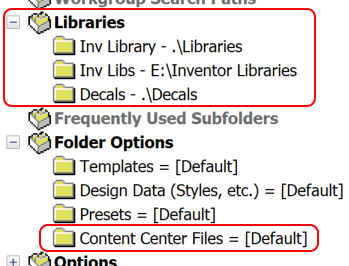
Pack and Go does not place Content Center components in either of these locations. Therefore, those Content Center components do not respond to the visibility options.
Remove Appearance Overrides: Returns all components to default appearances.
Edit a View representation
Use Edit View representations to add or remove components from the View representations.
- In the assembly browser, select Representations, View to expand, right-click the desired View representation, and select Activate.
- Edit the display of components.
- Save the file.
Restore a View representation
Restore a View representation to apply a named View representation to an assembly file. The display is reset to the configuration saved in the View representation. All edits you made to the assembly since you saved the View representation are applied to the view.
- In the assembly browser, select Representations, then View to expand. Select the View Representation.
- Right-click the View representation and select Activate.