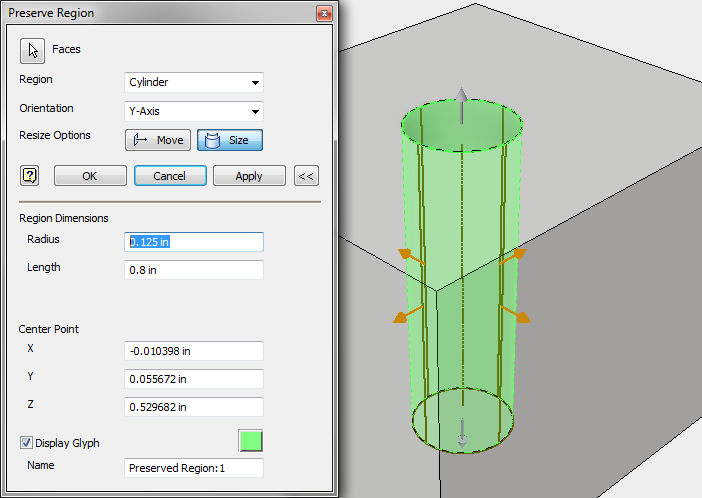You can preserve interface features so these are not changed during the design shape process.
You will likely want to preserve certain regions of your model when generating a shape. For example, bolt holes or other connections may need to exist in the generated part so it can continue to function as intended.
To make sure these connection regions aren't removed during the generative process, use the Preserve Region tool. The Preserve Region tool hides the underlying geometry from the optimization. There are two methods available to define a region:
- Box
- Cylinder
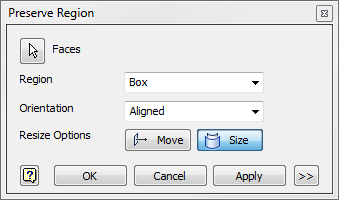
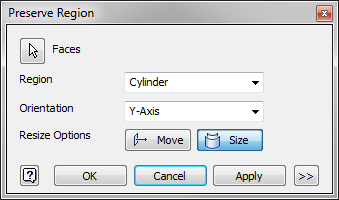
- On the
, click
 Preserve Region.
Preserve Region.
- Select the geometry to preserve. The Preserve Region tool will automatically detect the geometry you select and make an initial guess for the bounds of the preserved region. You may change the shape of the region by selecting either Box or Cylinder from the drop-list.
- With Resize Options set to Size, drag the arrows on the boundary of the preserved region to adjust the size of the region to preserve. You can control the height, length, and width of a box, or the radius and length of a cylinder.
- With Resize Options set to Move, drag the arrows to relocate the region along the principal axes, or drag the center to move the preserved region freely in space.
- If necessary, expand the Preserve Region dialog and modify the center point and dimensions of the region manually. You can also adjust the orientation for the cylinder type region. When complete click OK.