Reuse and Change Reuse
Uses a single file for reused frame members
Start in the assembly environment with an assembly model built previously in Frame Generator.
Reuse
- Reuse is not allowed for curved frame members.
- To convert a reused member to an independent member, locate it in the browser, right-click and choose Break Reuse Members.
 On the ribbon, click Design tab
On the ribbon, click Design tab  Frame panel
Frame panel  Reuse.
Reuse.Optionally:
 Expand the Advanced Settings Menu in the upper right corner of the panel.
Expand the Advanced Settings Menu in the upper right corner of the panel.Note the checked defaults and make any required changes to the settings.
 Select a saved Preset to configure the frame member.
Select a saved Preset to configure the frame member.
 Select the Source Frame Member to reuse in the graphics display.
Select the Source Frame Member to reuse in the graphics display.Set the Placement geometry type for the Reused Frame Member:
 To select 2D/3D sketch lines or model edges, set Specify frame location by two points OFF.
To select 2D/3D sketch lines or model edges, set Specify frame location by two points OFF. To select points, set Specify frame location by two points ON.
To select points, set Specify frame location by two points ON.
Select the Placement geometry in the graphics display.
Note: The radio buttons and manipulator arrows display where you click.Use the display controls to set the zoom and view orientation.
 Sets the view perpendicular to the frame manipulators.
Sets the view perpendicular to the frame manipulators. Zooms to the frame manipulators.
Zooms to the frame manipulators. Returns the display to the initial view.
Returns the display to the initial view.
 If required, click Flip Direction to reverse the orientation.
If required, click Flip Direction to reverse the orientation.Specify the orientation and offset:
Select a radio button in the display to position the frame member.
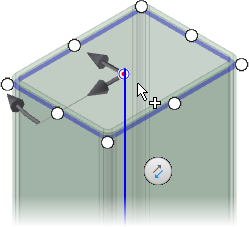
Rotate the frame by dragging the angle manipulator in the display or by entering a rotation angle in the value box.
Tip: Double-click the angle manipulator to rotate in 45-degree increments. You can also hold the SHIFT key and drag the angle manipulator to rotate in 45-degree increments.Offset the frame by dragging a linear manipulator in the display or by entering a number in the value box.
Optionally specify the Appearance of the reused members.
Enable Rotate Around Selected point to use the radio button as the center of rotation.
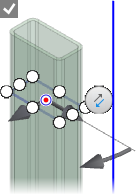
Disable Rotate Around Selected Point to use the source geometry as the center of rotation.
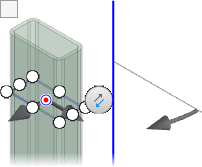
Optionally click Align selection and then click an edge or sketch line to orient the member.
Continue to reuse frame members as needed, and then click OK when you are finished.
Change Reuse
 On the ribbon, click Design tab
On the ribbon, click Design tab  Frame panel
Frame panel  Change Reuse.
Change Reuse.Optionally:
 Expand the Advanced Settings Menu in the upper right corner of the panel.
Expand the Advanced Settings Menu in the upper right corner of the panel.Note the checked defaults and make any required changes to the settings.
 Select a saved Preset to configure the frame member.
Select a saved Preset to configure the frame member.
 Select the Reused Frame Member to modify in the graphics display.
Select the Reused Frame Member to modify in the graphics display.Use the display controls to set the zoom and view orientation.
 Sets the view perpendicular to the frame manipulators.
Sets the view perpendicular to the frame manipulators. Zooms to the frame manipulators.
Zooms to the frame manipulators. Returns the display to the initial view.
Returns the display to the initial view.
 If required, click Flip Direction to reverse the orientation.
If required, click Flip Direction to reverse the orientation.Optionally specify the Appearance of the reused member.
Specify the orientation and offset:
Select a radio button in the display to position the frame member.
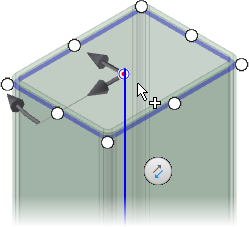
Rotate the frame by dragging the angle manipulator in the display or by entering a rotation angle in the value box.
Tip: Double-click the angle manipulator to rotate in 45-degree increments. You can also hold the SHIFT key and drag the angle manipulator to rotate in 45-degree increments.Offset the frame by dragging a linear manipulator in the display or by entering a number in the value box.
Enable Rotate Around Selected point to use the radio button as the center of rotation.
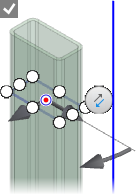
Disable Rotate Around Selected Point to use the source geometry as the center of rotation.
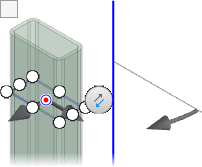
Optionally click Align selection and then click a linear edge, planar face, work axis, work plane, or sketch line to orient the member.
Continue to modify reused frame members as needed, and then click OK when you are finished.
Visit the guided tutorial gallery for frame generator tutorials.