To Export mold design for analysis
In the Export pane, you can export the mold design as a SAT file compatible with Moldflow Insight, or export previous analysis results to a ZIP file. The ZIP contains files compatible with Autodesk Moldflow Adviser and Moldflow Insight. You can perform more analyses in Autodesk Moldflow Insight or Autodesk Moldflow Adviser.
Export Mold Assembly
Exports an Autodesk Moldflow Insight compatible SAT file. Select Export Mold Assembly to create an SAT file to perform more analysis with Moldflow Insight. The mold base is simplified for export.
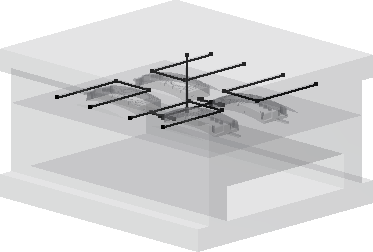
In the Mold Layout tab, or the Core/Cavity tab, click the drop-down arrow in Tools, and then click Export. The Export dialog box displays.
Select Export Mold Assembly.
In the Destination file box, enter a name and location for the .sat file.
Click Export to process the model and open the Export Options dialog box.
Click the Mold Block tab:
- Check items to include, clear the check mark to exclude.
- Right-click an entry to set Visibility state.
- Right-click an Insert to toggle Mark to Part Insert or Mark to Mold Insert.
Click the Cooling System tab:
- Check cooling channels to include, clear the check mark to exclude.
- In the Hoses pane, press Click to add and select the ends of the required cooling channels to create a hose.
- Optionally, click the hose dimension to change the hose diameter.
Click OK to create the SAT file.
Export Analysis Results
Exports previous settings and analysis results to a Moldflow Adviser or Moldflow Insight compatible ZIP file.
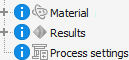
- In the Mold Layout tab, or the Core/Cavity tab, click the drop-down arrow in Tools, and then click Export. The Export dialog box displays.
- In the Export pane, select Export Analysis Results.
- In Destination file box, enter a name and location for the ZIP file.
- Click Export to create the ZIP file.