To Assign a Material to a Component
The material you select is assigned to the component you select.
Document Material from QAT
(recommended)
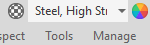
- Select the component.
- In the QAT, select a material from the Materials list. The material you select is assigned to the component selection.
Document Material from Material Browser
While in the Material browser, you can change the material for a component.
- On the Tools tab
 Material and Appearance panel
Material and Appearance panel  click Materials
click Materials  .
. - In the graphics region or model browser, select the component.
- In the Material browser, Document Materials section, pause the cursor over a material. The material previews on the selection.
- Click to assign the previewing material to the selection. Alternatively, right-click a material, and click Assign to Selection.
Library Material from QAT
(recommended)
In the QAT, at the bottom of the Material drop-down list, select the library that contains the material. The list updates to reflect the contents of the selected library.
In the graphics area, select a component.
Tip: In Inventor, to assign the same material to multiple objects, use CTRL + Select to build a selection set, then proceed with the following step.In the QAT, Material drop-down list, select the material to assign to the component.
Library Material from Material Browser
On the ribbon, click Tools tab
 Material and Appearance
Material and Appearance  Materials
Materials  . The Material Browser displays.
. The Material Browser displays.In the graphics area, select a component.
In the Library Materials list section, pause the cursor over a material you want to add to the document. The material previews on the selection.
Right-click the material, and click Assign to Selection. This action adds the material to the document, and assigns it to the component.
Note: Alternatively, to add the material to the document, click . Then, to assign it to the selection, click the document material.
. Then, to assign it to the selection, click the document material.