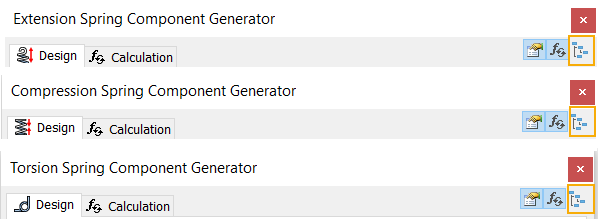Design compression springs
By default, parts are created at the root level of the assembly  . To create parts in a sub-assembly, click the toggle.
. To create parts in a sub-assembly, click the toggle.
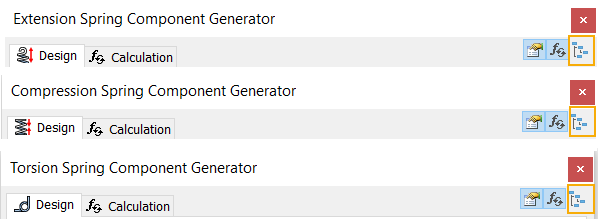
Insert compression springs
| | - On the ribbon, click
  . . - On the Design tab:
- Specify the axis and start plane to place the compression spring.
- Input other design values, for example, the wire diameter.
- Click Calculate to perform the calculation.
- The calculation results are displayed in the Results area. The inputs that fail the calculation are displayed in red (their value does not correspond with other inserted values or calculation criteria). The description of calculation results is displayed in the Summary of Messages area which is displayed after clicking on the chevron in the right lower part of the Design and Calculation tabs.
- Click OK to insert a spring to the Autodesk Inventor assembly.
Note: You can switch to the Calculation tab to enter the calculation values. For example, select the type of strength calculation and set the loads and spring material. Tip: Click  Results to display the HTML report. |
Calculate compression springs
The Calculation tab of the Compression Spring Generator enables you to design a custom spring and calculate the spring characteristics.
| | - On the ribbon, click
  . . - On the Design tab:.
- Specify the axis and start plane to place the compression spring.
- Input the design values, for example, the wire diameter.
- Switch to the Calculation tab to enter the custom values. For example, select the type of strength calculation and set the loads and spring material
Note: Click  More in the right lower corner to display additional options for spring design. - Click Calculate to perform the Calculation.
- Calculation results are displayed in the Results area. The inputs that fail the calculation are displayed in red (their value does not correspond with other inserted values or calculation criteria). The description of calculation results is displayed in the Summary of Messages area which is displayed after clicking on the chevron in the right lower part of the Design and Calculation tabs.
- Click OK to insert a spring to the Autodesk Inventor assembly.
Tip: Click  Results to display the HTML report. |
Edit springs using Compression Spring Generator
| | - Open the Autodesk Inventor assembly with the already inserted Design Accelerator compression spring.
- Select the compression spring, right-click to display the context menu and select the Edit Using Design Accelerator command.
- Edit the compression spring. You can change the type of the load, change the spring material, or change the size of the spring. If you changed calculation values, click Calculate to see the strength check. Calculation results are displayed in the Results area. The inputs that fail the calculation are displayed in red (their value doesn't correspond with other inserted values or calculation criteria). Reports of the calculation are displayed in the Summary of Messages area.
- Click OK.
|
 . To create parts in a sub-assembly, click the toggle.
. To create parts in a sub-assembly, click the toggle.