Convert Vault content to Desktop content
Inventor 2010 added Desktop content. Desktop libraries can be put on the local disk. If you have customized Content Center libraries in the Vault server, you can use this tool convert them from Vault to Desktop.
In the Project dialog, click "Configure Content Center Libraries" button to launch the Configure Libraries dialog box. See Figure 1.
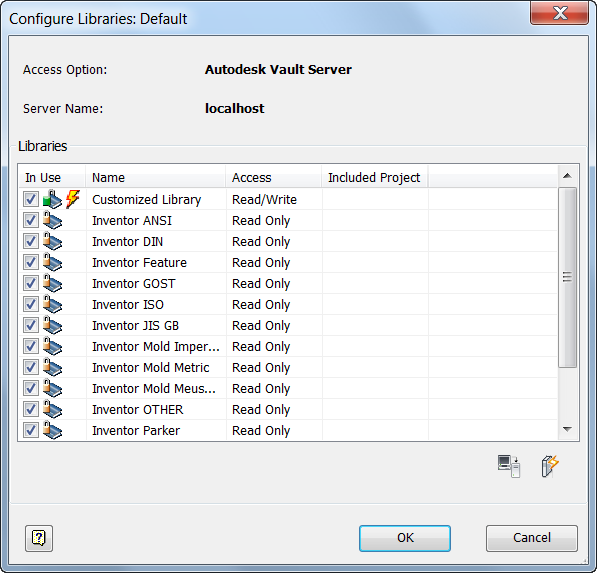
Click "Transfer Library Guide..." button to launch the Transfer Library Guide dialog box. See Figure 2. Select From Autodesk Vault Server to Inventor Desktop Content.
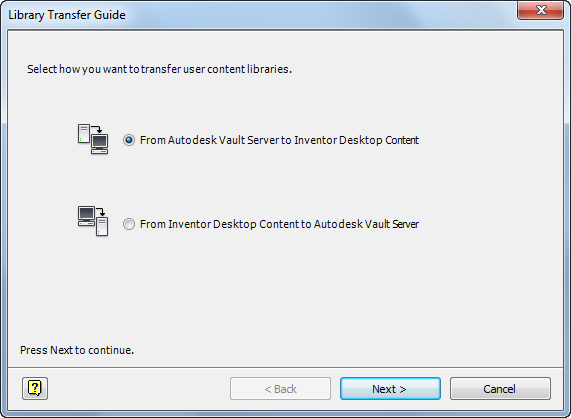
Figure 2
Click [Next] button to log on Vault server. See Figure 3.
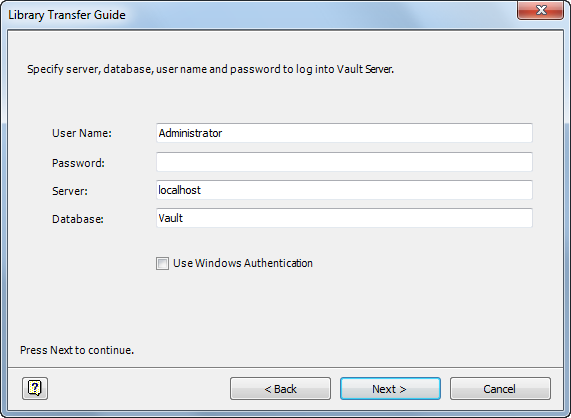
Figure 3
Click [Next] to move to the next page to select libraries to transfer. See Figure 4.
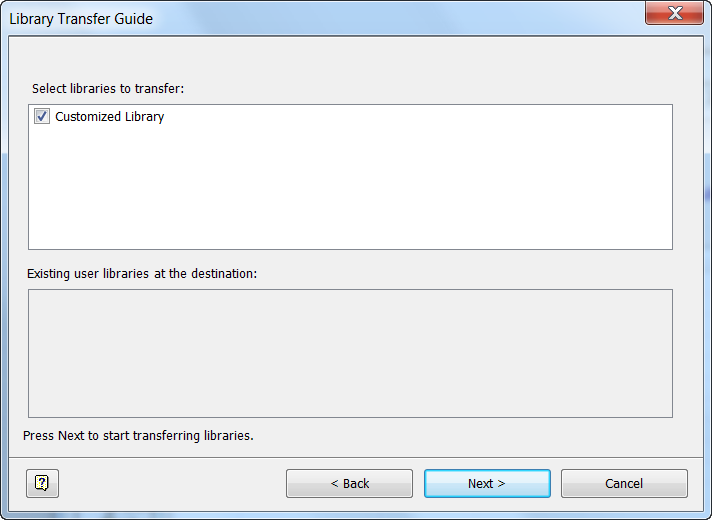
Click [Next] to transfer libraries. See figure 5. Click Close to finish.
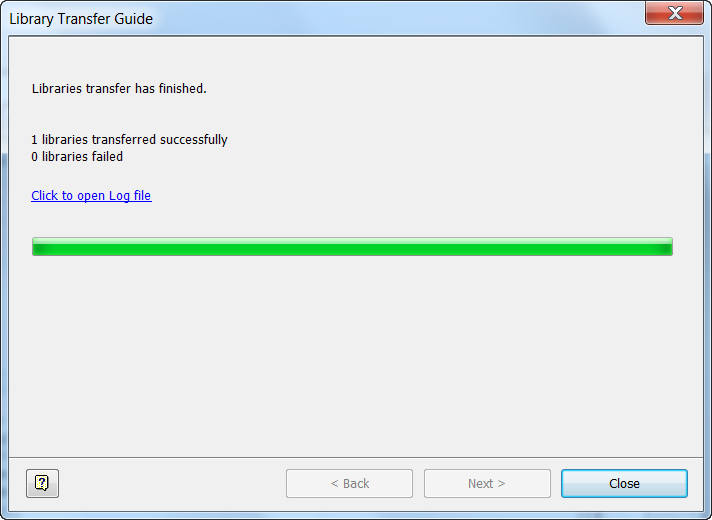
Figure 5