Tie the theme definition to the value of the parcels: lighter colors represent parcels with lower values and darker colors represent parcels with higher values. The parcel value is the "condition" used to determine the color of the parcel in the map.
Note: This exercise uses the
build_map1.dwg map you created and modified in the previous exercises.
To define the theme
- In the Theme Layer dialog box, under Create Thematic Rules Based On A Property, click the down arrow next to Property and select LAND_VALUE.
Leave the minimum value, maximum value, and distribution settings as they are.
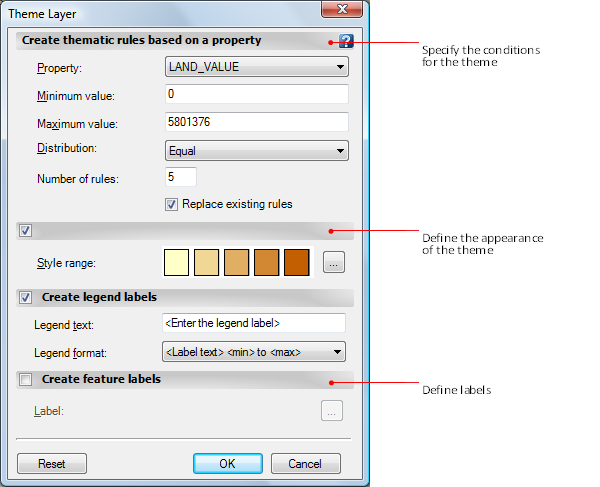
Use the Theme Layer dialog box to design your theme.
- Click
 next to the illustration of the Style Range.
next to the illustration of the Style Range.
- Select the fill element.
- Change the final color in the color ramp to a dark red.
- Change the Transparency to 40.
- Click OK twice to return to the Style Editor. Leave the Style Editor open for the next exercise.
To continue this tutorial, go to Exercise 3: Add labels.