Customize AutoCAD Map 3D toolset
The layout of the ribbon, toolbars, and dockable windows is saved in a workspace.
You can customize an existing workspace or create a new one. You can save different workspaces for different tasks, use them to help you streamline common tasks, or set up best practices for mapping tasks and workflow.
For example, you can set up a map creation workspace to streamline acquiring, integrating, and building maps. Set up another workspace for creating and publishing map books and atlases.
Choose your default workspace when you first start AutoCAD Map 3D toolset.
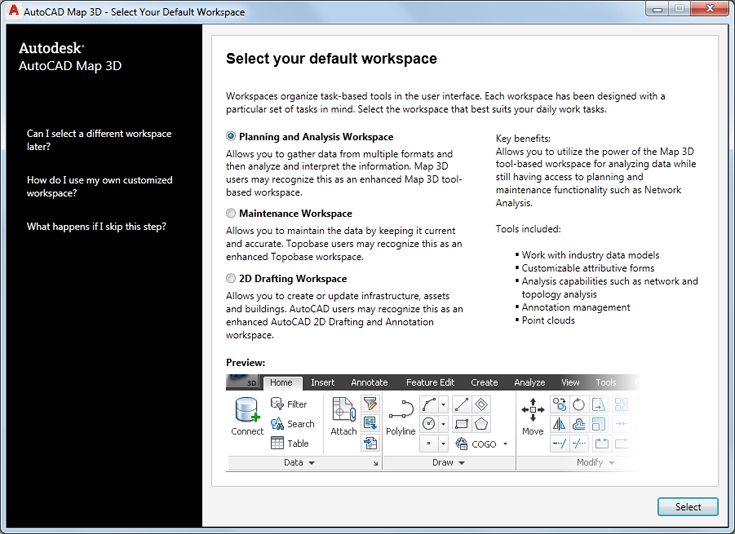
Select a default workspace on startup or from the Help tab.
Switch to another workspace if you need to.
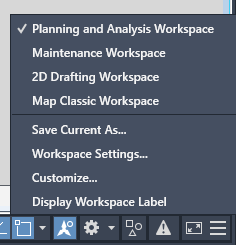
Within a session, you can switch between workspaces.
Customize Your Maps
Customize map settings and optionally save the resulting map as a template. For each map, you can do the following:
- Set the coordinate system
- Attach drawing files
- Save and organize drawing queries in a library
- Define annotation templates
- Set up object data
- Attach external data and link it to drawing objects
Create and Use Automated Workflows
Automate a task that involves multiple activities with workflows. For each activity, you can specify input parameters and settings.
You can use the properties of one activity as the input parameter for a later activity in the workflow. For example, set up an overlay workflow that specifies the feature classes to compare and the type of overlay to perform.
You can also specify that some settings can be changed at run time. For example, use the same overlay workflow for any pair of feature classes, selecting the feature classes when you run the workflow.