You can use Display Manager to attach an AutoCAD drawing file.
Note: This exercise uses the
build_map1.dwg map you created in the previous exercise.
To attach an AutoCAD drawing file
- If you have not already done so, copy the sample files to a local folder.
- In the
build_map1.dwg file, in Display Manager, click
.
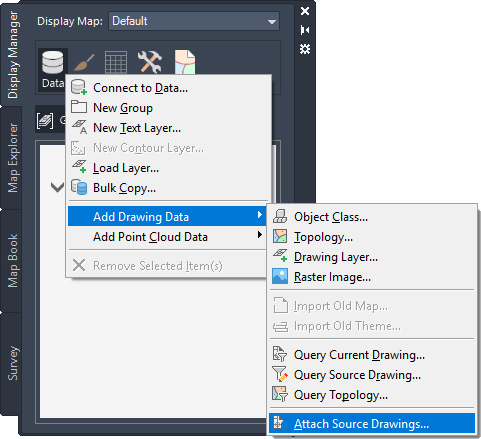
- In the Define/Modify Drawing Set dialog box, click Attach.
- Navigate to the folder where you copied the sample files and select Counties.dwg.
- Click Add and then click OK.
- In the Define/Modify Drawing Set dialog box, click OK to attach the drawing file to your map.
When you attach a drawing, it is not listed in Display Manager and it does not appear in your map. However, it is listed on the Map Explorer tab of the Task Pane under Current Drawing.
You “query in” objects from the drawing to use in your map, as demonstrated in the next exercise.
- Save your work. Click

 Save As
Save As Drawing.
Drawing.
To continue this tutorial, go to Exercise 3: Query in data from the drawing.