When you draw a new feature, it is automatically added to the layer from which it was created. The source for that layer is updated to include the feature you added.
Note: This exercise uses the
build_map1.dwg map you created and modified in the previous exercises.
To create a feature
- If it is not still open, open your map from the previous lesson.
- Click

 Open
Open Drawing.
Drawing.
- Locate the build_map1.dwg file.
- Select it, and click Open.
- Click
- Right-click the Parcels layer and click Zoom to Extents.
- Click


 .
.
The Select Layer dialog box opens.
- In the dialog box, select Parcels and click OK.
- Click a starting point in the map for the new parcel.
Click an area on the border of the city.
- Click three more points to define the beginning of the parcel and its first three sides.
- Press the down arrow on your keyboard to see a menu of choices in the dynamic input line.
- Press the down arrow again until a dot is displayed next to Close, showing that it is selected.
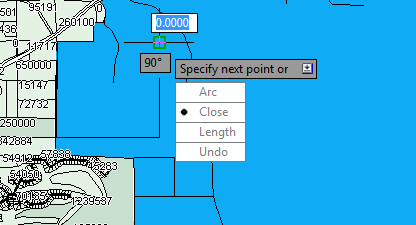
Use dynamic input to draw the parcel.
- Press Enter to close the polygon.
- Select eXit from the dynamic input menu to complete the command.
The parcel is complete and the Data Table is displayed.
Note: If the Data Table is docked, move your cursor over it to display it. If the Data Table does not display automatically, select the Parcels layer in Display Manager and click Table.
To continue this tutorial, go to Exercise 2: Add information about the new parcel.