
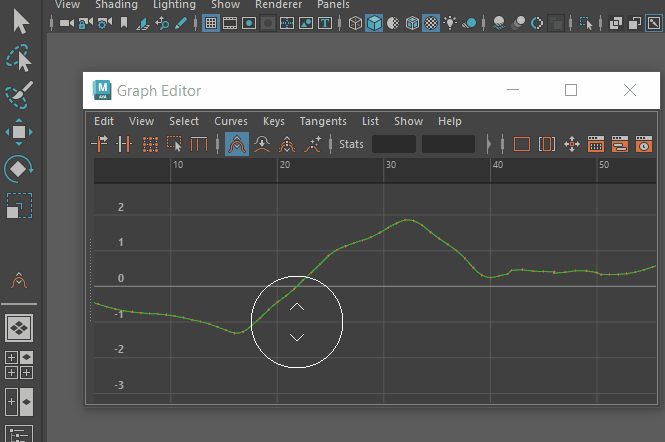
Open the Graph Editor Curve Sculpting Tools Settings by double-clicking the Last Used Tool area of the Tool Box
This topic covers the
Grab,
Smooth,
Smear, and
Key Reducer curve sculpting tool settings. For information on how to use the Curve Sculpting tools, see
Sculpt curves with the Graph Editor Curve Sculpting tools.
Note: If you are looking for the
mesh sculpting tools, see
Sculpting in Maya or for the Sculpt
deformer, see
Sculpt deformer.
Adjust the Falloff Curve with the
Grab,
Smooth, and
Smear tool settings. There is no Falloff curve for the
Key Reducer
 .
.
To access these settings, with the Graph Editor Grab, Smooth, or Smear tool active, do one of the following:
- Click the
Tool Settings icon
 in the sidebar icons on the right side of the Status line.
in the sidebar icons on the right side of the Status line.
- Double-click the
Grab
 ,
Smooth
,
Smooth
 ,
Smear
,
Smear
 or
Key Reducer
or
Key Reducer tool icons in the
Tool Box
Last Used Tool area.
tool icons in the
Tool Box
Last Used Tool area.
- Choose . (The Grab and Smooth curve tool have the same settings)
Note: Both the Graph Editor
Smooth and
Smear sculpting tools do not respect value snapping.
- Brush settings
- Use these settings to customize your brush. Set a baseline minimum size and strength for your pen in the Stylus settings, below.
-
- Size
- Sets the radius of the tool.
- Move the slider to define the radius of the brush cursor. The default setting is 15. Hotkey : Middle + drag left or right. Press Ctrl while middle-dragging to change the brush radius starting from zero.
- Strength
- Determines how much the tool affects the surface. Depending on the tool, this value represents either a percentage of the maximum power available or a height expressed in world space units.
- Move the slider to set how the brush affects the keys. The default setting is 100, which is full power. Hotkey: Middle-drag up or down. Press Ctrl while middle-dragging to change the brush strength starting from zero
-
 Affects Time
Affects Time
-
Note: Available only for Grab and Smear curve sculpting tools.
- Activate this option to sculpt curves on
both the Graph Editor Value and Time axis. The sculpt brush cursor changes to reflect whether you are in Value or Value and Time modes.
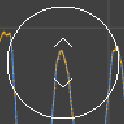

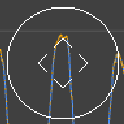
Left: Value only (default) cursor. Right: Value and Time cursor.
-
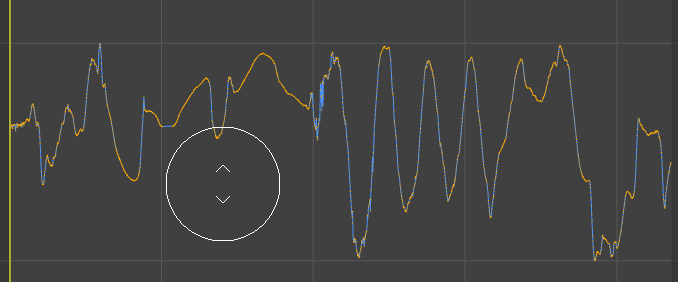
Grab Curve Sculpt tool with Affects Time active
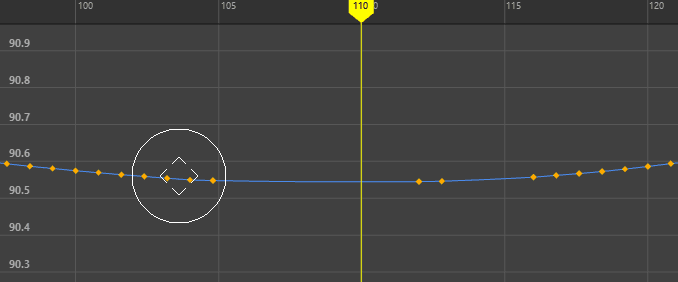
Smear Curve Sculpt tool with Affects Time active
- Falloff settings
- Use the Falloff curve to set the amount of fade for the strength of the brush cursor. You can choose from the presets or drag the curve to reshape it. These settings are similar to the Sculpting Falloff tool, but this tool affects keys in the Graph Editor Graph view.
- See
Adjust Tool Falloff for information on working with
Falloff curves.
Note: The Graph Editor Key Reducer
 Sculpting tool does not use the Falloff curve.
Sculpting tool does not use the Falloff curve.
- Stylus settings
- This area lets you specify the minimum brush size and strength.
Note: On MacOS, if you undock the
Graph Editor and the brush cursor disappears, close and reopen the
Graph Editor to bring the cursor back.
| To... | Do this: |
|---|---|
| Select keys to sculpt | Keys must be within the radius of the Sculpt tool brush
when you drag, as only keys
inside the brush circle are changed (unless the key or the channel is locked). Key outside the brush radius are unaffected.
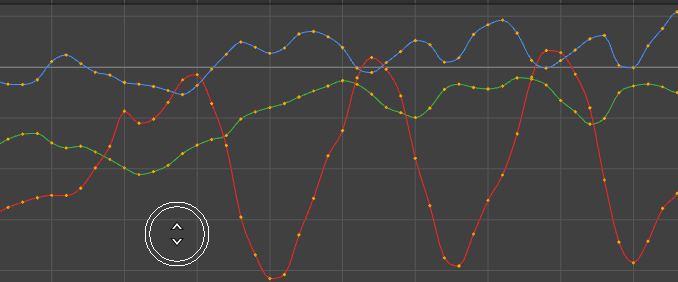 |
| Push keys up or down in the Graph View | Select the
Grab tool
 from the
Graph Editor toolbar. You can also find the Grab tool in the Graph Editor
menu. from the
Graph Editor toolbar. You can also find the Grab tool in the Graph Editor
menu.
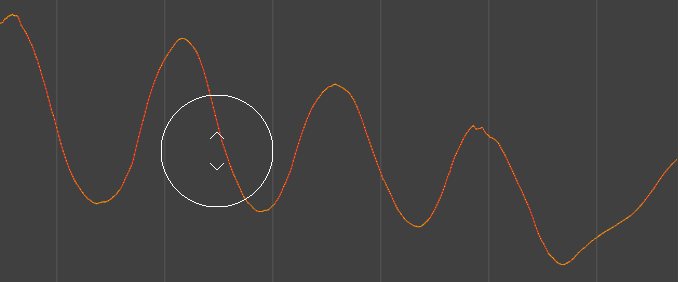 |
| Flatten keys on a curve in the Graph View | Select the
Smooth tool
 from the
Graph Editor toolbar and drag over the curve you want to affect. You can also find the Smooth tool in the Graph Editor
menu. from the
Graph Editor toolbar and drag over the curve you want to affect. You can also find the Smooth tool in the Graph Editor
menu.
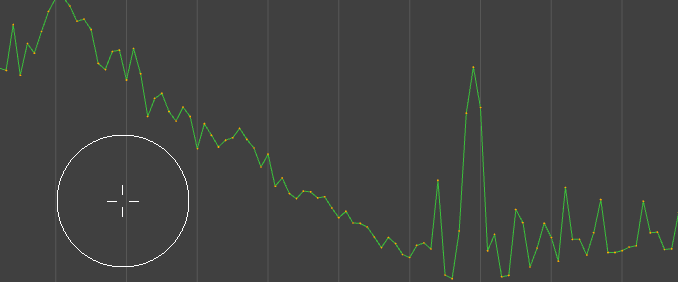 |
| Spread keys on a curve in the Graph View | Select the
Smear tool
 from the
Graph Editor toolbar and drag over the curve you want to affect. You can also find the
Smear tool in the Graph Editor
menu. from the
Graph Editor toolbar and drag over the curve you want to affect. You can also find the
Smear tool in the Graph Editor
menu.
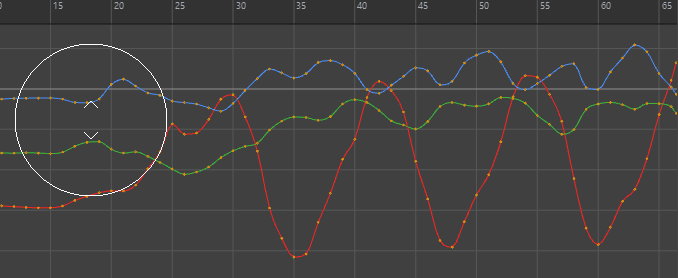 |
| Lessen keys on a densely-keyed curve | Select the
Key Reducer tool
 from the
Graph Editor toolbar and drag across the curve you want to reduce. You can also find the
Key Reducer tool in the Graph Editor
menu. from the
Graph Editor toolbar and drag across the curve you want to reduce. You can also find the
Key Reducer tool in the Graph Editor
menu.
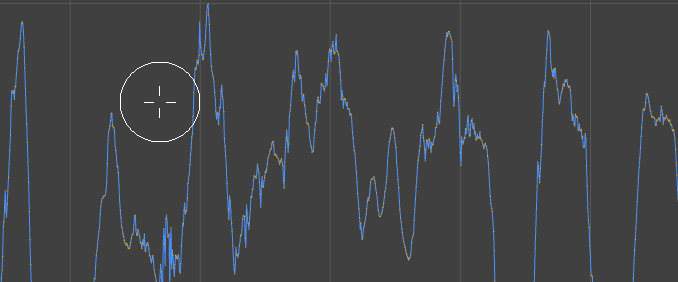 Note: The
Key Reducer Sculpt tool does not work on Quaternion Rotation Curves.
|
| Resize any Sculpt tool | Middle-drag any key sculpting tool left or right to scale it.
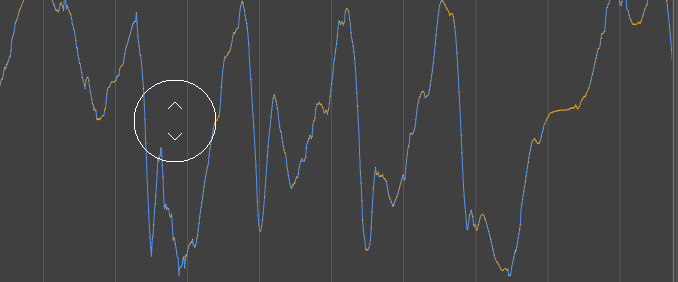 |
| Change the strength of the Sculpt tool | Middle-drag any key sculpting tool up or down to show a draggable strength level indicator.
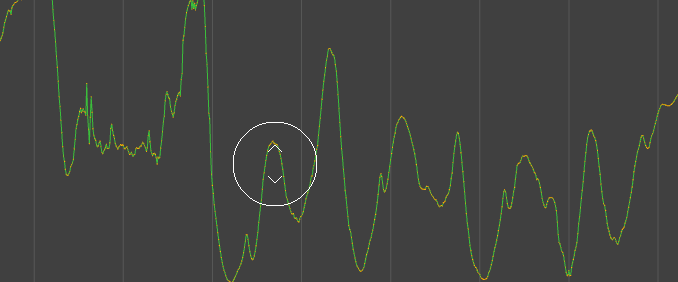 |
| Switch between tools | Press
Shift to toggle between the
Note: To adjust the radius or strength for the Smooth Tool when switching between the tools, hold
Shift at the same time as middle-dragging.
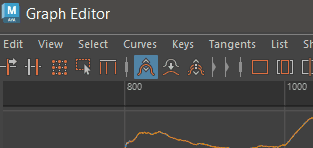 |