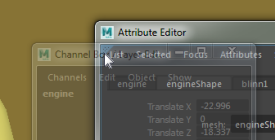You can dock and undock any panel or window, including all the editors available from the Windows menu as well as panels in the main window such as the Attribute editor, Channel Box, timeline, shelves, and so on. If you hide a panel or close a window, it will re-open in its last position.


Note: There is a limitation in Linux where if you run Linux with gnome 2, you must first disable
compiz by setting it to Standard for the workspace docking to work. However, the transparency is lost, so windows won't become transparent when hovering over the docking areas.
If the following procedures do not work on Windows and Mac, make sure that
is turned off.
- To dock or undock a floating window, drag it by the title bar to the location you want. Once the window is over a valid location, the join area highlights in blue and the window becomes transparent. Release the window in the new position.
- To dock a window as a new panel, drop it onto a vertical or horizontal edge next to or between existing panels.
- To add a window as a new
tab in an existing tab group, drop it onto the tab group.
Tip: When panes are arranged in tabs, you can click the current tab to collapse the pane. Click on any tab in a collapsed pane to restore it. You can also drag the tabs to change their order, or right-click on the tabs for more options including the Tab Direction.
- To undock a panel, drag it away from any dockable location.
- For a panel in a
tab group, drag and drop its tab.

- For panels that are
not in tab groups, such as the
Tool Box or
Time Slider in the
Maya Classic workspace, drag the double-dotted line at the top or right side.
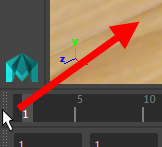
Note: If you undock the view panel and accidentally close it, you can choose to get it back. - For a panel in a
tab group, drag and drop its tab.
To create a floating multi-panel window
You can dock several panels together into a single floating window which you can then move around.

This is especially useful when you're setting up your editors on a second monitor. For example, you can dock the Attribute Editor and Channel Box together and keep them on another monitor to maximize the working space in the view panel.
- Open any panel or editor in a floating window, or undock it so that it is floating.
-
Drag another panel onto an edge of the panel in the floating window.

To create a tab deck if one does not exist yet, drag the panel to the upper-left corner of the panel in the target window until a blue triangle appears, then release the mouse button.