To access the Transform Offset Parent Matrix
- Select the node tab in the Attribute Editor, locate the Transform Attributes and expand Transform Offset Parent Matrix drop-down.
The Transform Offset Parent Matrix widget in the Attribute Editor lets you put a matrix into a node so you can edit the values. You can also view and edit, in a separate tab, its composition. It is an adaptable new paradigm in Rig animation, gives you cleaner rigs and better performance. See also Edit Transform Offset Parent Matrix attributes.
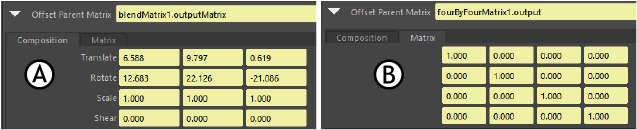
The Transform Parent Matrix tabs in the Attribute Editor A. Composition B. Matrix
The values in both the Composition and Matrix tabs are linked, as they represent the same transformation but in two different ways. If you change the values in the Composition tab, it affects values in the Matrix tab, and the same is true in the inverse.
- Composition tab
- Modify the Scale, Translate, Rotate, Shear components. The Composition Matrix is a 4 x 3 table.
- Right-click any editable field in the widget to set the matrix to Identity, Invert, or Locked. Refer to Transform Offset Parent Matrix states, below, for status colors. The composition tab lets you view and edit the matrix attributes.
- Matrix tab
- Right-click any editable field in the widget to set the matrix to Identity, Invert, or Locked. The Matrix is a 4 x 4 Identity matrix.
- Refer to Transform Offset Parent Matrix states, below, for status colors.
For information on chaining matrix operations together, see Matrix Utility nodes.
Transform Offset Parent Matrix states
| Background Color | Meaning |
|---|---|
| Yellow | Attributes connected., which means the attribute is controlled by another attribute.
To edit Composition and Matrix tabs, they must not be in a Connected (yellow) state. |
| Grey | Attributes locked |
| Black | Attributed not connected |
|
Note: You cannot edit fields when they are connected or locked. To unlock or disconnect an attribute, right-click the field and select
Unlock. See
Edit Transform Offset Parent Matrix for a description of the contextual menu.
|
|