- To open the Grid Options, select .
Use these options to customize the Maya Grid. See also Show, hide, or change the grid.
Size
You can change the size and length of the grid, set the number of subdivision lines, and the increment for the grid lines.
- Length and width
-
Sets the number of units for the length and width of the grid. This setting defines the overall size of the grid in the Maya viewport. The default is 12 units.
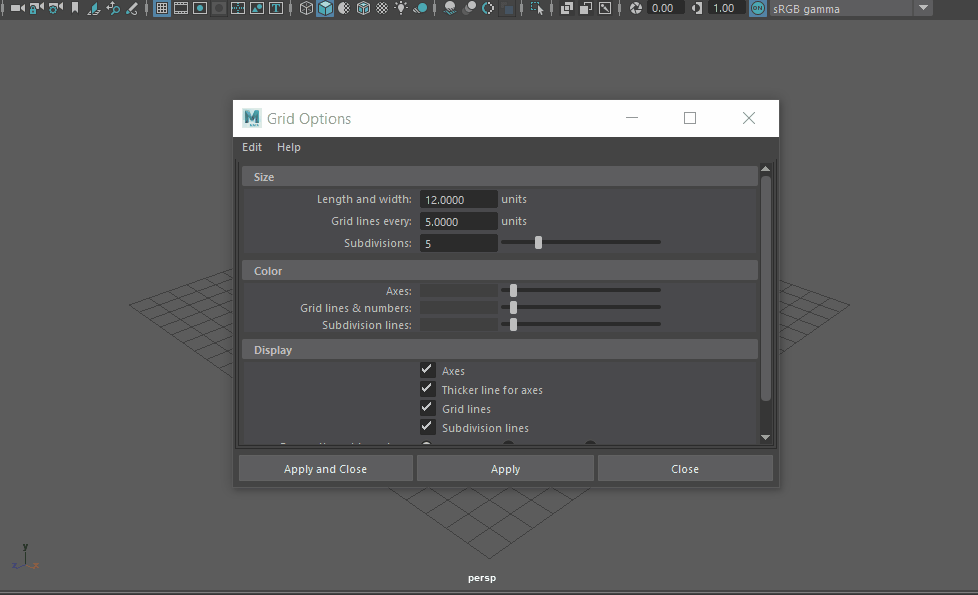
The grid behind the Grid Options window resizes when the setting is changed
- Grid lines every
-
Displays a grid line every n units. This setting defines the size of each square inside the grid. The default is 5.
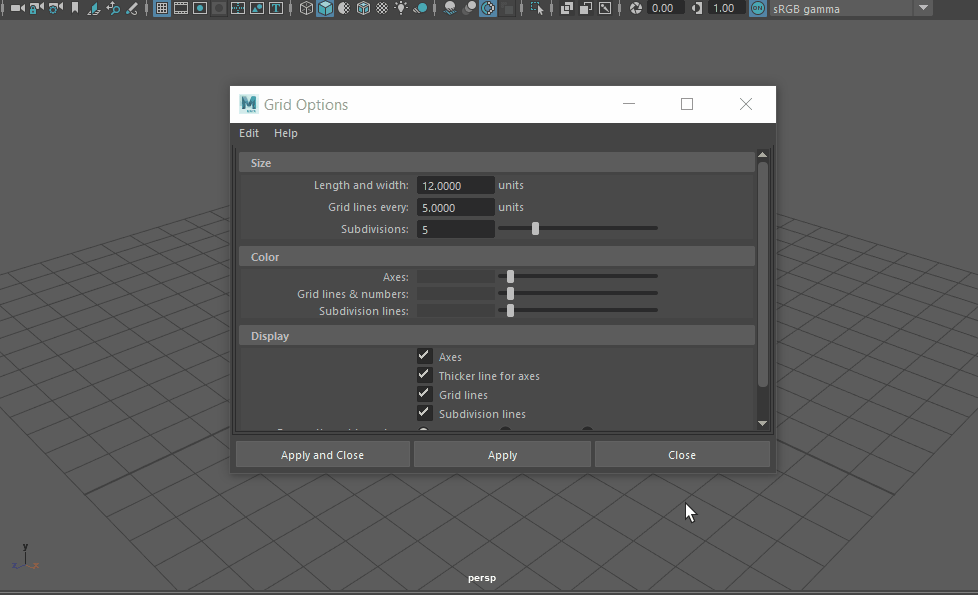
The squares in the grid behind the Grid Options window resizes when the setting is changed
- Subdivisions
-
Specifies the number of divisions in each grid square. Setting the Subdivisions option to more than 1 specifies that each main grid square is divided by the amount specified. The default is 5.
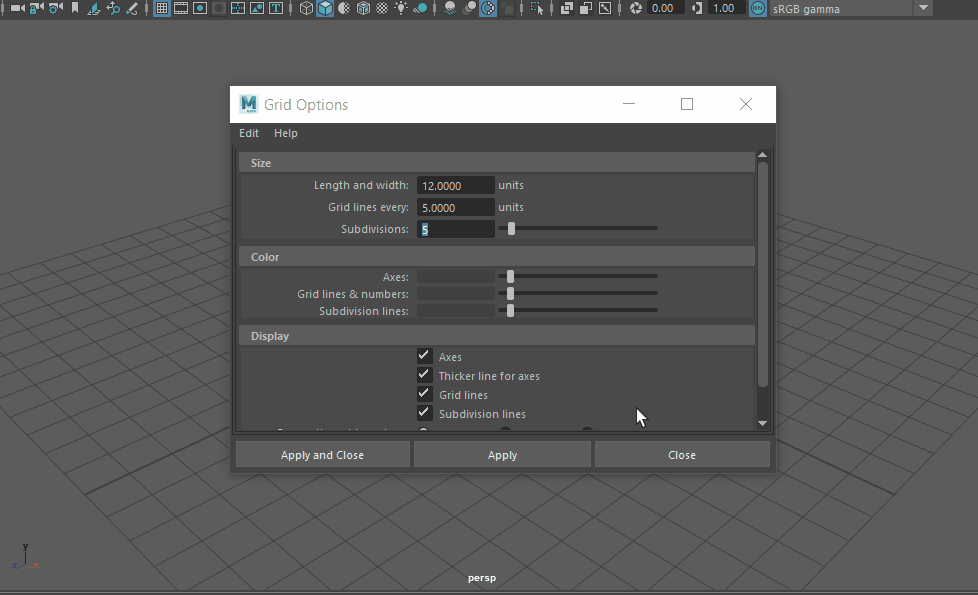
The squares in the grid behind the Grid Options window are divided when the setting is changed
Color
You can change the color of the axes, grid lines and labels, and subdivision lines.
- Axes
-
Specifies a color for the X and Z axes on the grid. The default is dark grey.
- Grid lines & numbers
-
Specifies a color for the grid lines and the grid line numbers. The default is light grey.
- Subdivision lines
-
Specifies a color for the subdivision lines. The default is light grey.
Note:You can also change the color of the axes, grid lines and numbers, and subdivision lines in the Colors window (Window > Settings/Preferences > Color Settings). Go to the Inactive tab and then the Modeling category to find these color options. Here you can also change the color of the X-, Y-, and Z-axis that appear in the Origin and View axes.
Display
You can turn on and off the display of grid elements, including axes, thicker lines for axes, grid lines, subdivision lines, and grid line numbers.
- Axes
-
Turns on or off the display of the axes. The default is on.
- Thicker line for axes
-
Turns on or off the display of thicker lines for the axes. The default is on.
- Grid Lines
-
Turns on or off the display of the grid lines. The default is on.
- Subdivision lines
-
Turns on or off the display of the subdivision lines. The default is on.
- Perspective grid numbers
-
In the Perspective view, you can set the grid line numbers to display on the axes, along the edge of the grid, or just hide them.
Orthographic grid numbers
In the Orthographic views (top, side, front), you can set the grid line numbers to display on the axes, along the edge of the grid, or just hide them.
- Hide
-
Hides the grid line numbers. This is the default for both Perspective and Orthographic Grid Numbers.
- On Axes
-
Displays the grid line numbers along the axes.
- Along Edge
-
Displays the grid line numbers along the edge of the grid.
Note:To restore the default grid option settings, select Edit, Reset Settings in the Grid Options window. However, this does not restore the default grid color settings. To restore the default colors, go to the Colors window (Window > Settings/Preferences > Color Settings) and select Edit, Reset to Defaults. This restores all color defaults, including the grid colors.
