Learn the different ways to look around the scene by moving the camera.
To look around in a scene, you can move the camera that is current in a view panel. This applies to any type of camera.
Tip: You can reset the camera view with
Alt + Z and
Alt + Y. Press
Home to restore the camera to the default view.
See Camera Tools menu for a full list of camera navigation tools available.
Note: If you are on a Mac with less than three mouse buttons, you can set up alternatives to these default controls in the
Interface preferences.
| To... | Do this |
|---|---|
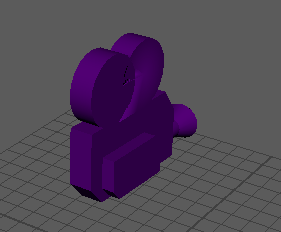 Tumble the camera |
Windows: Alt + left-drag Mac: Option + left-drag or Choose |
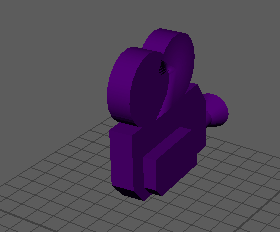 Track the camera |
Alt + middle-drag Mac: Option + middle-drag or Choose |
 Dolly the camera |
Alt + right-drag or left+middle-drag Mac: Option right-drag or Choose or Alt + Ctrl + drag a box around the part of the scene you want to dolly in on.
|
 Roll (tilt) the camera |
|
 Zoom the camera lens |
|
You can set options for any of the tools via the menu: