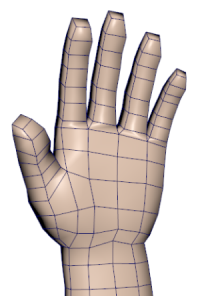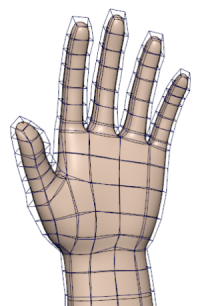Changing the smoothness affects how accurately Maya draws NURBS and subdivision surfaces for selected objects on screen. You can use a rougher display for faster screen drawing of complex scenes. This only affects the display of a selected object in the view panel, but not its actual geometry so the results are not rendered.
For polygon mesh objects, the smoothness display is controlled by the Smooth Mesh Preview options of an object's Shape node in the Attribute Editor - see Smooth mesh preview overview. If you want to convert the smooth mesh preview to the actual geometry, see Convert a smooth mesh preview to polygons.
| To display the selected objects as | Do this | |
|---|---|---|
|
Rough geometry |
|
Press 1 You can also use to get an even faster/rougher approximation of a NURBS surface than the “Rough” option. |
|
Medium geometry For polygon objects, this displays the rough cage and smoothed preview. |
|
Press 2 For polygon objects, this selects the Smooth Mesh Preview and Cage + Smooth Mesh attributes. |
|
Smooth geometry |
|
Press 3 For polygon objects, this selects the Smooth Mesh Preview and Smooth Mesh attributes. |