You can select multiple components on a polygon mesh by dragging your mouse cursor over them. You can use Marquee select or Drag select to select multiple components.
To select multiple components with marquee select
- Click the Select Tool icon in the Tool Box.
- In the Tool Settings, set Selection Style to Marquee.
- Drag a rectangular marquee box over the components you want to select.
Tip: You can reposition a marquee box in the scene view,
UV Texture Editor,
Graph Editor, and
Dope Sheet by dragging a marquee box, then Alt-dragging it to a new position.
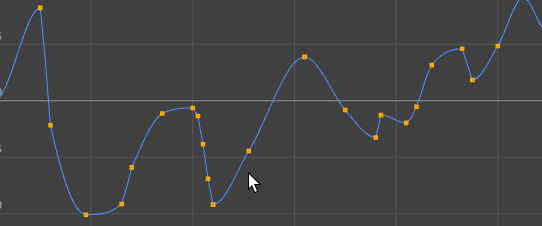
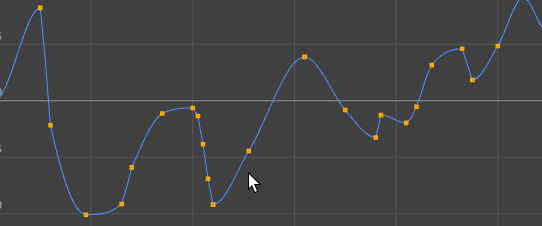
Graph Editor: Drag-select and press Alt to reposition the selection
To select multiple components with Drag select
- Click the Select Tool icon in the Tool Box.
- In the
Tool Settings, set
Selection Style to
Drag.
Note: You can also turn on Drag select by pressing Tab. See Resize a marquee selection with drag select.
- Drag over the components you want to select.
Drag select is like Paint Selection without a brush size. Unlike Paint Selection, you can use drag select to select obstructed components (components covered by other components). You can modify this behavior by using Camera based selection. See Select only unobstructed components.
Tip: Turn off Highlight nearest component in the Select tool settings or the Modeling Toolkit to highlight components only when your cursor is on top of them.