To add custom attributes to objects
- Select the object or node you want to add attributes to.
- In the Attribute Editor, select Attributes > Add Attributes, or select Modify > Add Attribute from the main menu bar.
- Enter a Long Name for the attribute.
- (Optional) Turn on
Override Nice Name and add a non-default nice name for the attribute.
A nice name is created by default: it replaces intercapped text (testAttribute) with spaces (Test Attribute). Setting your own nice name allows more flexibility; for example, creating a nice name for an attribute in the local language (Japanese).
- Set the
Keyable option.
When an attribute is keyable, you can use its value in keyframe animation, and it appears in the Channel Box. You can also choose Displayable (appear in the Channel Box, but non-keyable), or Neither (Hidden).
- Select the type of value the attribute holds:
- Vector: three floating point values.
- Float: a single floating point value.
Note: Floating point numbers do not display in the interface with their full precision. Although Maya only displays numbers to a customizable number of decimal places, and the Attribute Editor always shows only three decimal places, the true value of a float attribute is kept in memory.
- Integer: a single integer value.
- Boolean: an on/off switch.
- String: a text string.
- Enum: a list of choices.
- Click Add.
This adds the attribute to the selected node. (Not necessarily the node currently displayed in the Attribute Editor.)
To select a custom attribute on an object
- Select the object that has the custom attribute in the Viewport, Attribute Editor, or Node Editor. Custom attributes appear at the end of the node in the node graph or in the extra attributes in the Attribute Editor.
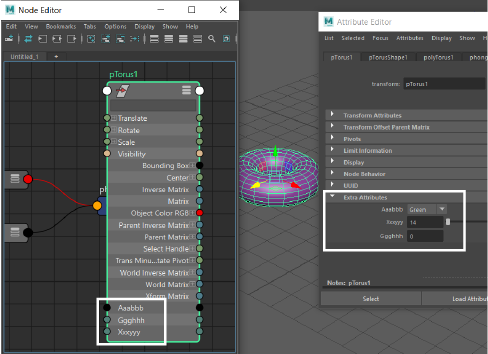
A torus shape and its custom attributes in the Node and Attribute editors
To edit a custom attribute
- Select the object/node with custom attributes you want to edit.
- Select Modify > Edit Attribute, or in the Attribute Editor, select Attributes > Edit Attributes.
- Click the name of the attribute to edit.
In attribute names, all punctuation except for the underscore (_) and the pound sign (#) are illegal characters
To delete a custom attribute
- Select the object/node with custom attributes you want to delete.
- In the Attribute Editor menu bar, Select
. The
Delete Attributes window appears.
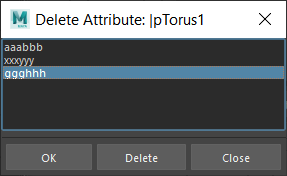
- Click the name of the attribute, then click Delete.