Navigate to Window > Rendering Editors > Render Settings.
Alternatively, you can click
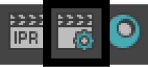 on the Maya status line.
on the Maya status line.
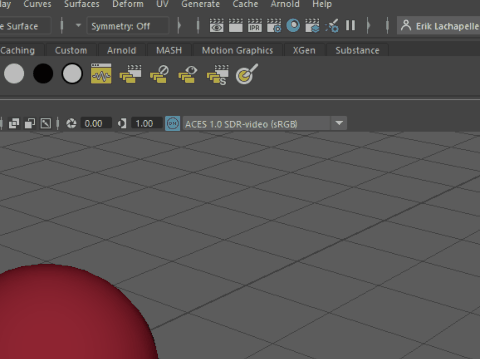
Render settings (scene settings) for all renderers, for example: the Maya Hardware 2.0 renderer and the Maya Software renderer, are consolidated into one Render Settings window.
Use the settings in this window to set scene-wide render options. Especially when used in conjunction with per-object render settings (see the particular object or render subject matter for details), the render settings give you a great deal of control over quality of rendered images and the speed with which they are rendered. Lower quality renders will render faster, which is useful if you need to render a scene multiple times.
Adjusting your render settings
For information about how to adjust your render settings, see:
- Render setup in Maya
- Rendering a complex scene (Youtube)
- Arnold Render Settings (Arnold documentation)
Use the
Presets menu to export your
Render Settings in the form of a
.json file, and import this file to reuse the same settings the next time you render. You can also access these options by clicking
 in the
Scene > Render Settings section of the
Render Setup editor. See
Export and import Render Settings as a preset.
in the
Scene > Render Settings section of the
Render Setup editor. See
Export and import Render Settings as a preset.
Render Layer
Select a layer to render from the drop-down list. The master layer is selected by default, but you can also adjust the settings of individual render layers. For more information on render layers, see Render setup in Maya.
Render Using
Select your preferred renderer from the drop-down list. If you do not see Arnold as a renderer option, make sure you have it turned on in your plug-in manager. See Loading the Plug-in (Arnold documentation).
Common tab
The common tab contains settings that are common to all renderers. For more information about specific render setting functions in the Common tab, see Render Settings: Common tab.