Find these attributes under the Smooth Mesh section and Subdivision Levels sub-section on the polyShape node for the selected mesh.
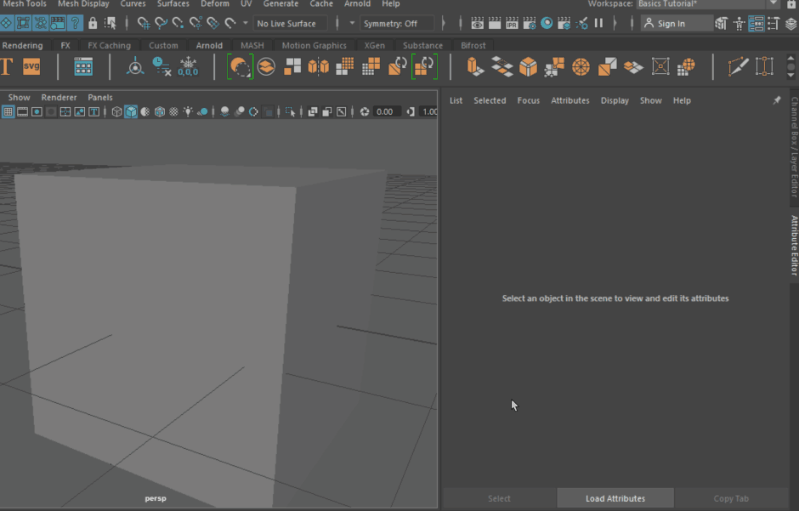
- Use Preview Level for Rendering / Render Division Levels
-
You can set up a smooth preview in the 3D scene view and then render it.
The division level controls the number of times the original version of the mesh is subdivided. The slider range is between 0 and 4. A value of 0 indicates no smoothing, in other words, rendering the hull, while a value of 4 is the highest smoothing within the range of the slider. You can input values higher than 4, up to a maximum of 7, in the text field. You should exercise caution when tweaking this attribute, however, because each time you increase the level, you multiply the number of quads by 4.
By default, the same division level is used for both preview and render. To use a different Render Division Level from the Preview Division Level, unselect the Use Preview Level for Rendering option and use the Render Division Levels slider or text field to enter the desired division level for your render.