Configure a Named User license
The first step after installing your products, is to configure the software license using the License Configuration tool.
Note: If you choose not to complete the License Configuration following installation, you will see the Autodesk Let’s Get Started when you launch the product. Close the Let’s Get Started dialog and follow the steps below to set up your user environment.
The License Configuration tool can be accessed from the Windows Start menu, located in the Autodesk Moldflow Insight folder.
| Named User License configuration |
|---|
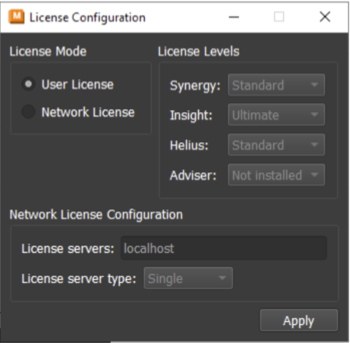 |
Once you activate the License Configuration tool, select the License Mode you wish to apply.
With the Named User license, the default licenses are:
- Synergy Standard
- Insight Ultimate
Click Apply to accept your Named User License setup and close the License Configuration tool.
Important: Both Synergy and Insight need unrestricted access to .api.autodesk.com. Starting with the 2023 Named User license, make sure to add .api.autodesk.com to your firewall exception list, or you may find yourself blocked when you try to sign in.