Pasting a pose
To paste a pose:
Select a character from the Character Controls window > Character drop-down list.
Select a pose from the Pose browser.
In the Pose Controls window, do one of the following:
Click Paste.
In the Pose browser, double-click a pose.
Note:If no pose is selected in the Pose browser when you click Paste, the last pose stored in memory is pasted. A pose is stored in memory when you click Copy, Create, or Update.
To paste a full body pose:
- In the Character Controls window, select Full Body as the Keying mode.
- In the Pose Controls window, select any Match options you need.
- Click Paste.
To paste a pose on a selected body part:
In the Character Controls window, select Body Parts as the Keying mode.
Select the body part from the Character representation.
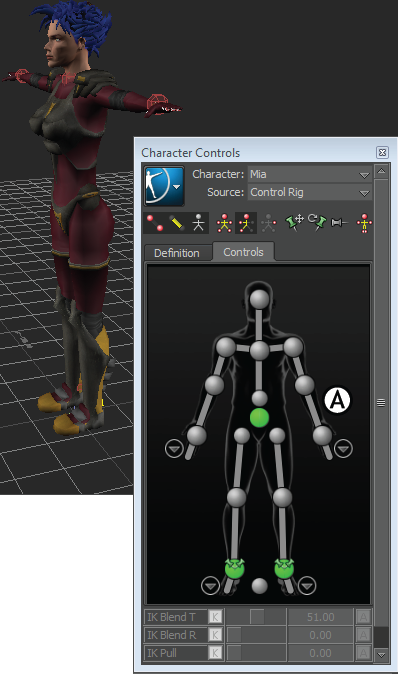
Character Controls A. Body Parts is the selected Keying mode and the character’s arms are selected
In the Pose Controls window, click Paste.
For example, in the following figure, the original pose of the character is a T-stance position. By selecting Body Parts and the left arm in the character, pasting a pose replaces only the character’s left arm position, leaving the rest of the body in a T-stance.
Note:To paste a hand pose, select a hand effector below the wrist. The wrist is considered part of the arm body part, rather than the hand.
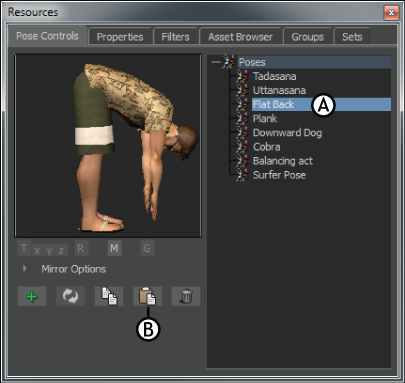
Pasting poses A. Select the pose B. Click Paste button C.Pose pasted onto the targeted body parts
Tip:Select Character Controls window > Edit > Controls > Stance Pose to reset the position of a character to a T-stance at any time.