Create a Character Extension
In the following procedure, you create a Character Extension to connect the Servo arm to the Mia character so that they can be controlled and keyframed together.
To create a character extension:
This procedure assumes you have just completed the previous procedure.
See Connect the extra limb to the character.
In the Navigator window Scene browser, expand Characters, right-click Mia, and select Create Character Extension from the context menu.
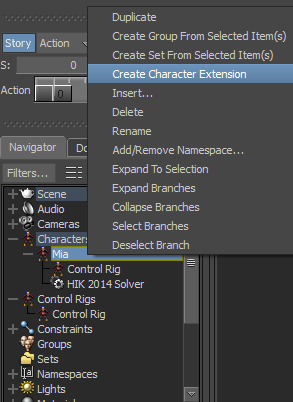
The Mia (Character) Extension is displayed under the Characters branch and the Character Extensions branch.
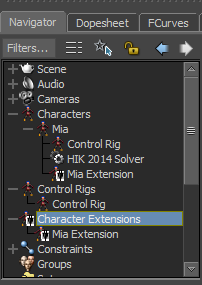
In the Viewer window, switch to the Perspective
 Producer Perspective view.
Producer Perspective view.Select the Servo Control effector and then ensure you are still in Parenting mode (
 ).
).The Servo Control effector is highlighted in green when selected.
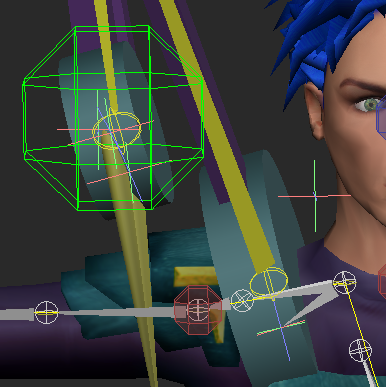
In the Viewer window, Alt-drag the Servo Control effector onto the Mia Extension in the Navigator window Scene browser and Add to Mia Externsion.
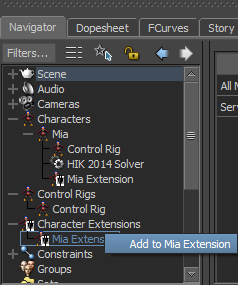
The ServoControl is defined as a Character Extension of Mia, and is considered as a new “body part” of the Mia character.
In the Navigator window Scene browser, in the Character Extensions branch, expand Mia Extension.
The ServoControl is added to the Mia Extension.
With the ServoControl effector still selected, in the Properties Resources window (at the bottom right of the interface), click the Properties tab.
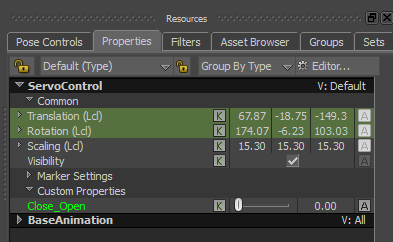
Under the ServoControl properties, drag the slider of the Close_Open property left and right.

In the Viewer window, notice the pincer opens and closes as you change the Close_Open value.
In the Properties Resources window, Alt-drag the Close_Open property in the Navigator window Scene browser over the Mia Extension and select Create 1 Property Reference from the context menu.

In the Navigator window Scene browser, select the Mia Extension.
In the Resources window, activate the Lock option (
 ) to ensure you have access to the Mia Extension properties irregardless of what you select.
) to ensure you have access to the Mia Extension properties irregardless of what you select.
Click the Reference Object menu button (
 ).
).
Expand the Scene.
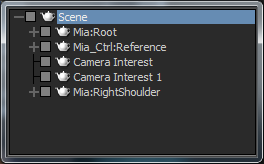
Select Mia:rightShoulder.
The Reference Object Change dialog displays.
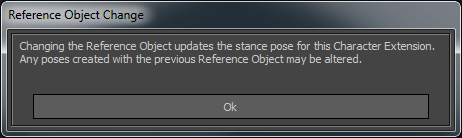
Click OK.
Mia’s right shoulder bone is now set as the Reference object for the Character Extension.
The Reference object for your Character Extension is used to calculate all future positioning of the Extension, for example when the Character Extension is included in a pose.
Note:In the Properties Resources window, the Add To Full Body option is turned on to define whether you want the Character Extension to be keyed when you set keys in Full Body Keying mode (
 ).
).See the Character Extension properties in the MotionBuilder Help (under Animating Characters
 Character setup
Character setup  Character Extensions.
Character Extensions.
Summary
In this tutorial you added a limb to the Mia character by creating a Character Extension.
In the next tutorial (Creating a Walk Cycle), you animate the character and the Character Extension using the Pose Controls.