Prepare the scene
In the following procedure, you prepare the MotionBuilder scene, open and save the file required to start this tutorial.
To prepare the scene:
From the menu bar, choose File
 New.
New.An empty 3D scene is created.
From the menu bar, choose Layout
 Editing.
Editing.
Layout options
Note:The default layout is set to Editing.
The Editing layout displays all the user interface you need to complete this tutorial.
In the Asset Browser Resources window, click the Tutorials folder.
The contents of the Tutorials folder appear in the display pane, in Thumbnails display by default.

Tutorial assets displayed in thumbnails
In the Asset Browser display pane, click the mia_blue asset (mia_blue.fbx file) and drag the asset in the Viewer window.
The FBX Open context menu displays.
Select FBX Open
 No Animation.
No Animation.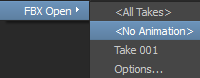
In the Viewer window, a model named Mia appears in the T-stance.

Mia in the T-stance
Note:This model was created in Autodesk Maya, and the bones were named according to the bone naming conventions in the MotionBuilder Mapping list.
From the menu bar, choose File
 Save As.
Save As.The Save File window appears.
Navigate to a directory other than the default MotionBuilder Tutorials directory where you want to save the file and click Save.
The Save Options dialog box appears.
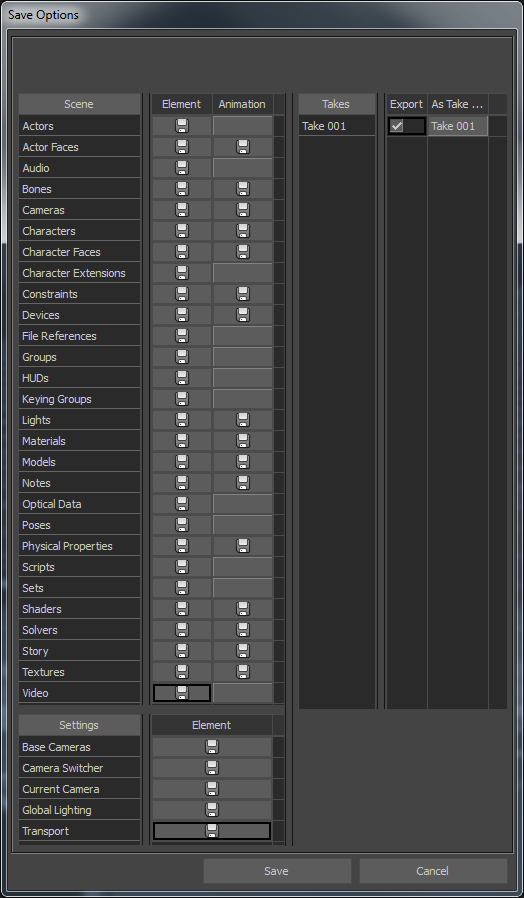
Save Options
Click Save.
Choosing to save the file to a directory other than the default MotionBuilder Tutorials directory ensures you do not overwrite the original .fbx file.