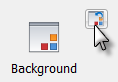Click
 to change the background color for all tabs of the active file. The Select Color dialog allows you to select from a palette of basic colors on the left, click in the spectrum area on the right, or enter numeric HSV or RGB values to specify a color.
to change the background color for all tabs of the active file. The Select Color dialog allows you to select from a palette of basic colors on the left, click in the spectrum area on the right, or enter numeric HSV or RGB values to specify a color.
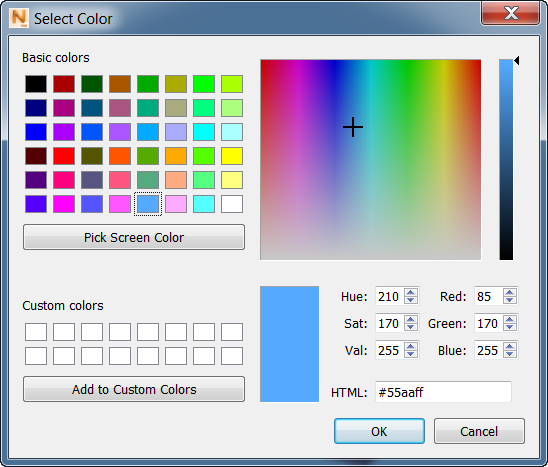
When you have selected a color, you can click Add to Custom Colors to save it for future use. If you want to switch between different part views with different background colors, click the to create a new instance of your file in a separate file tab along the bottom of the window. You can change the background color of the new window, without affecting the color of the original window.
To revert to the default background color, click the button in the upper right of the Background panel: