Pick from a standard palette, or specify custom colors
Colors used for highlighting or visualizing parts, slices, toolpaths and other elements are customizable.
Accessing the color selection dialog
- For parts and slices, use commands like Change display color in context and main menus or the toolbar, or double-click the respective color swatch in the project tree.
- Most other color definitions use the Settings.
- Some commands have a button or color patch to click in their pop-up dialog or their context view.
In all cases, the operating system's standard color selection dialog is used to actually pick the color.
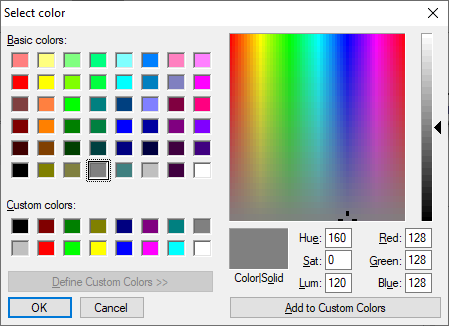
Windows® color selection dialog
Several controls are provided for picking a color. They interactively update whenever one set of controls is used to adjust the color.
- Click one of the basic colors in the palette on the left.
- Click anywhere in the spectrum on the right.
- Adjust the brightness of the chosen color using the slider on the far right. The color is always white at the top of the bar, and black at the bottom.
The chosen color appears below the spectrum, in the Color|Solid field, along with the associated HSL and RGB values. The change of color is applied upon clicking OK.
To save a custom color for later use
- In the lower left, click to select a Custom colors block.
- Adjust it using the spectrum, brightness, HSL, or RGB controls.
- Click Add to Custom Colors.
Note that this custom color is stored by the operating system, not by Netfabb.