Adds and adjusts one tab in the main menu of the default view, holding a specifiable selection of commands
Open the custom menu editor dialog via from the main menu.
The menu holds commands in panels.
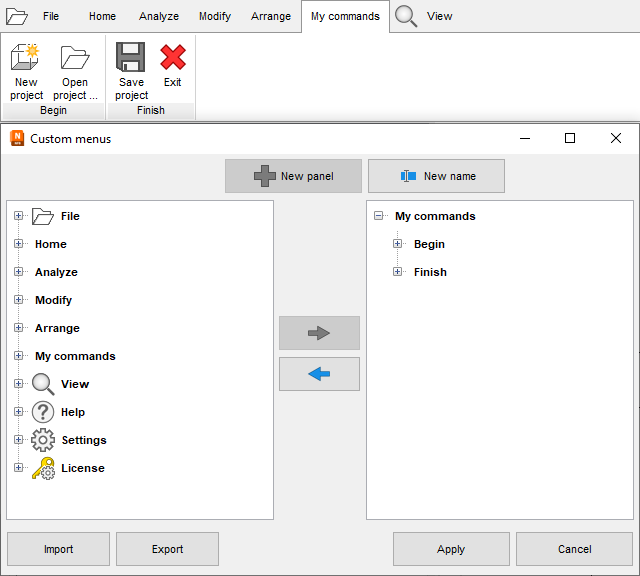
Add panels to the menu tab first, then add commands from the list to panels.
Custom menu editor reference
| New panel |
Adds a new panel to the menu |
Only active when the top menu node is selected in the custom menu's structure |
| New name |
Provides renaming for the selected menu or panel |
|
| (menu structure with available commands) |
Existing menu structure, including existing custom menu, with commands available to assemble into a custom menu |
Note: The availability of Lua scripts enabled for quick access is only a reference. Any scripts added to a custom menu must also remain enabled for quick access, and in the original order, otherwise different scripts or none at all appear in place of the scripts originally added to a custom menu.
|
| (custom menu structure) |
Custom menu structure assembled from existing commands. Use drag&drop to reorder items. |
|
 Add Add
|
Adds the command selected on the left under the panel on the right |
|
 Remove Remove
|
Removes the command or panel that is currently selected on the right |
|
 Import
Import
|
Imports an XML file with a custom menu structure |
|
 Export
Export
|
Exports the current custom menu structure to an XML file |
|
| Apply |
Saves the current custom menu structure and leaves the dialog |
|
| Cancel |
Leaves the dialog without saving, discarding any changes |
The structure of the custom menu is saved in %APPDATA%\netfabb\custom_ribbons.xml.
 Settings
Settings