Use control points to map a texture directly onto mesh surface
- Select the part.
- From the main menu, choose .
- From the
Texture and color menu, choose
 Wrap texture.
Wrap texture.
- In the context area, browse for a file containing the texture to project on the part
 or select an example texture.
or select an example texture.
- Begin clicking on the part to define the region to contain the texture. Each subsequent click adjusts the shape of the enclosed region.
- In the context view, drag the blue dots on the grid to define the region of the texture to be applied to the part.
- Click Show Preview to see how the texture is applied to the part.
- Click Add Texture to apply the texture to the part.
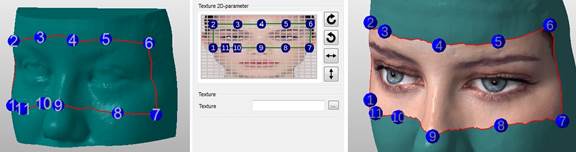
Left: Define the area on the part containing the texture. Middle: Define the area of the texture to be applied to the part. Right: Preview of the advanced texture.
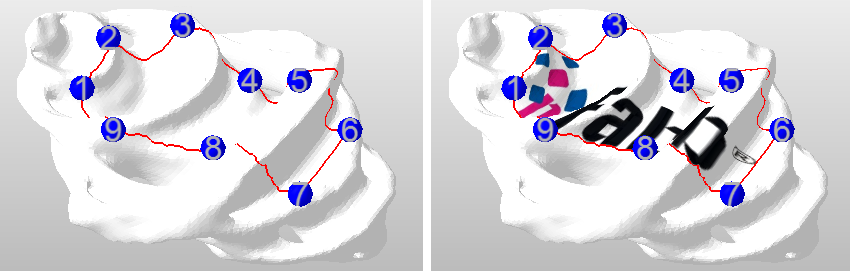
A part textured with the project mode.
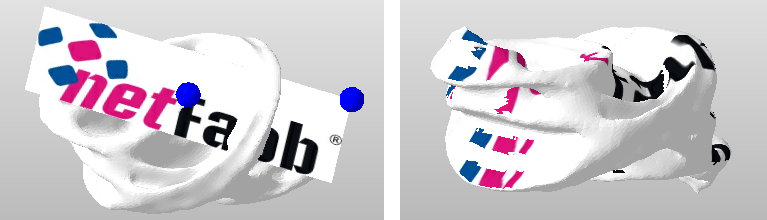
A part textured in the advanced mode.
 Texture and color
Texture and color