To define material properties
- In the Model tree, right-click .
- In the dialog, click Select Material. The Material DB dialog will show some available material libraries.
- Click on Load Database.
- Browse to C:\Program Files\Autodesk\Inventor Nastran 2025\In-CAD\Materials, and open the ADSK_materials.nasmat file. The material tree is populated with the available materials.
- Under the
Steel category, select
16-25-6 Stainless Steel. In the Material dialog, in the Structural area, ensure that the
G field is blank.
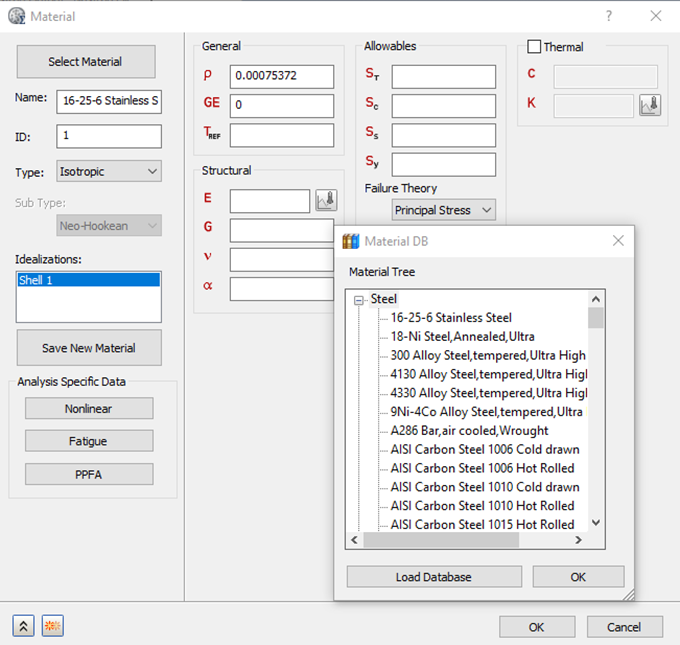
- Click OK in the Material DB dialog and in the Material dialog to create the material.
To define physical properties
- In the Model tree, under Idealizations, right-click .
- In the Idealizations dialog, make the following settings:
- Name: Shell Beam Property
- Type: Shell Elements
- Material: 16-25-6 Stainless Steel
- Quadrilaterals
- Thickness (t): 0.1
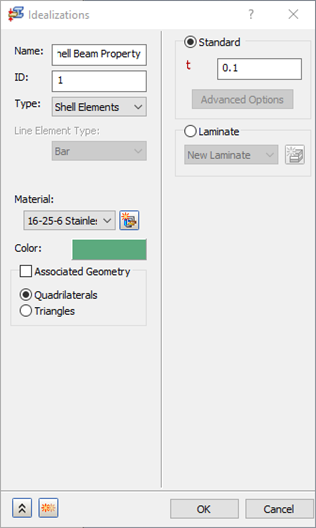
- Click OK to create the property.
To mesh the model
- Right-click
.
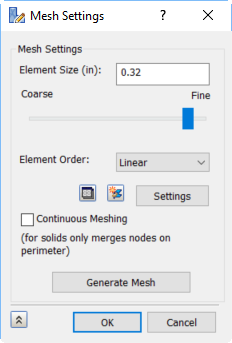
- Set Element Size to 0.32, Element Order to Linear, then click OK to generate the mesh.