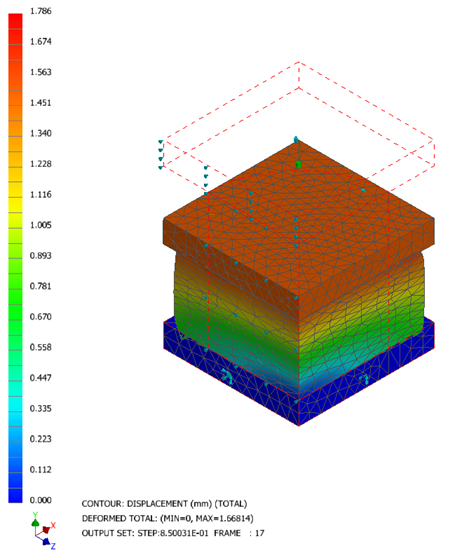In this procedure, you will animate the results to see the billet crushed by the load.
- In the
Assembly tree, right-click
.

- For Start Set, select TIME:0.000000e+00, and for End Set, select a time value near the end of the 1-second period set in the Transient Table Data for the load, such as TIME: 1.00004E+00, shown above.
- On the Contour Options tab, set Result Data to Strain and Type to SOLID EFFSTRN PLASTIC.
- On the Deform Options tab, set Deformation Scale to Actual.
- To run the animation, click
Animate
 . To stop the animation, click
Animate again.
. To stop the animation, click
Animate again.
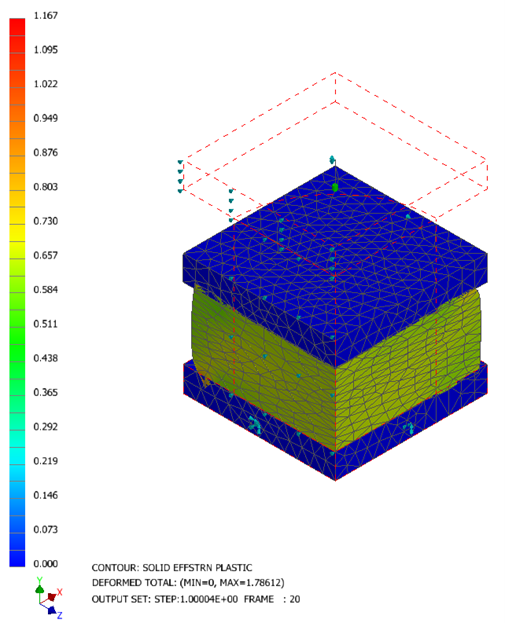
Note the outward bulging of the billet, as the vertical edge extends beyond the red dotted line of the shape before compression.
- For another view of the test, in the
Multiset Animation Settings dialog, on the
Contour Options tab, set
Result Data to
Displacement and
Type to
TOTAL, then run the animation again.